Rigol DS2102A 2-channel oscilloscope, Digital Storage oscilloscope, DS2102A User Manual
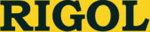
Product codes
DS2102A
RIGOL
DS2000A User’s Guide
6-26
the zoom region and measure the signal displayed in the zoom region. The
measurement results are displayed in the main region.
measurement results are displayed in the main region.
When Zoom is disabled, “Main” is automatically selected in Screen Region
and can not be modified.
4. Select X (Y) Axis Unit
When the display mode is “X” or “X-Y”, press Time Unit to select “s”, “Hz”, “°” or
“%”.
s: when this unit is selected, in the measurement results, A->X, B->X and
“%”.
s: when this unit is selected, in the measurement results, A->X, B->X and
△X are in “s” and 1/△X is in “Hz”.
Hz: when this unit is selected, in the measurement results, A->X, B->X and
△X are in “Hz” and 1/△X is in “s”.
°: when this unit is selected, in the measurement results, A->X, B->X and
△X are in “°”. At this point, A->X, B->X and △X will change to “0°”, “360°”
and “360°” respectively when you press SetCursor, no matter where
cursor A and B are currently located. At the same time, two cursor lines
(unmovable) appear on the screen as the reference positions.
and “360°” respectively when you press SetCursor, no matter where
cursor A and B are currently located. At the same time, two cursor lines
(unmovable) appear on the screen as the reference positions.
%: when this unit is selected, in the measurement results, A->X, B->X and
△X are in “%”. At this point, A->X, B->X and △X will change to “0%”,
“100%” and “100%” respectively when you press SetCursor, no matter
where cursor A and B are currently located. At the same time, two cursor
lines (unmovable) appear on the screen as the reference positions.
“100%” and “100%” respectively when you press SetCursor, no matter
where cursor A and B are currently located. At the same time, two cursor
lines (unmovable) appear on the screen as the reference positions.
When the display mode is “Y” or “X-Y”, press Vertical Unit to select “Source
Unit” or “%”.
Source Unit: when this unit is selected, in the measurement results, the
units of A->Y, B->Y and △Y will be automatically set to the unit of the
current source.
current source.
%: when this unit is selected, in the measurement results, A->Y, B->Y and
△X are in “%”. At this point, A->Y, B->Y and △X will change to “0%”, “100%”
and “100%” respectively when you press SetCursor, no matter where
cursor A and B are currently located. At the same time, two cursor lines
(unmovable) appear on the screen as the reference positions.
and “100%” respectively when you press SetCursor, no matter where
cursor A and B are currently located. At the same time, two cursor lines
(unmovable) appear on the screen as the reference positions.
5. Adjust the Cursor Position
Adjust the horizontal positions of the cursors:
When the display mode is “X” or “X-Y” (press SelectCursor to select “X”)