Jeti Hendheld RC 2.4 GHz No. of channels: 8 80001586 User Manual
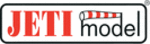
Product codes
80001586
computer radio control system
EN
•
The AND condition: The resulting value of the switch is
calculated as minimum value from both controls. If you have two
sliders, the first one has +25% and the second one has -25%, the
result returned by the logical switch will then be -25%
sliders, the first one has +25% and the second one has -25%, the
result returned by the logical switch will then be -25%
.
(picture )
c)
•
The OR Condition: The resulting value of the logical switch is
calculated as maximum value from both controls. The higher value
will be returned (picture
will be returned (picture
).
d)
•
The Multi condition: This option still emulates a 3-position
switch. The output values of the logical switch are then in range -
100%, 0% and 100% (picture ).
100%, 0% and 100% (picture ).
b)
Example: How to enable or disable the Butterfly function using
a switch.
Many people want to have the ability to turn the Butterfly function
on and off independently from any flight mode. So here we show the
way to do that (see picture ).
a switch.
Many people want to have the ability to turn the Butterfly function
on and off independently from any flight mode. So here we show the
way to do that (see picture ).
c)
Select an arbitrary switch as Control 1. In the picture, Sj was
1.
chosen. This switch will overwrite the function of Control 2.
As a Control 2 select a proportional unit that will operate the
2.
Butterfly function (P2 in this example). Make sure it is evaluated
proportionally (see picture ).
proportionally (see picture ).
e)
Control 1 and Control 2 are linked together using AND logical
3.
function. That means, if the switch Sj is deactivated, the operation of
P2 will be blocked. Otherwise, P2 will function normally.
P2 will be blocked. Otherwise, P2 will function normally.
In menu
assign the newly created
4.
Fine Tuning -> Butterfly
switch L1 in the standard way and try its operation.
4.
4.
9.3.5 Sounds on Event (Sound Assignments)
(* depending on equipment)
You can assign an audio file to be played based on any transmitter
condition. This means that any music file stored in the transmitter
can be assigned to any switch, stick, knob, logical switch, alarm or
any other special function. Since you can also upload music files the
the DC/DS, you can fully customize how your transmitter
communicates with you. If multiple sound files are triggered at the
same time, they will play at the same time and their sounds will
overlay each other.
condition. This means that any music file stored in the transmitter
can be assigned to any switch, stick, knob, logical switch, alarm or
any other special function. Since you can also upload music files the
the DC/DS, you can fully customize how your transmitter
communicates with you. If multiple sound files are triggered at the
same time, they will play at the same time and their sounds will
overlay each other.
1.
Sound Switch Assignment
Select the “Switch” menu item and assign the switch that you want
to use to trigger the sound playback.
to use to trigger the sound playback.
2.
Select the Sound File
Select the “File” menu item and select the sound file that you want
assigned to the switch. The available audio files are stored in
Directory/Audio. This is important to remember if you upload your
own files.
assigned to the switch. The available audio files are stored in
Directory/Audio. This is important to remember if you upload your
own files.
3.
Sound Playback Delay
The playback of any sound, after activation, can be delayed by
editing the “Delay” menu item.
editing the “Delay” menu item.
109