Jeti Hendheld RC 2.4 GHz No. of channels: 8 80001586 User Manual
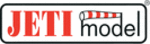
Product codes
80001586
computer radio control system
EN
9.5 Applications
This menu displays some of the special applications within the
DC/DS.
DC/DS.
(*depends on equipment)
9.5.1 Data Analyzer
(* depending on equipment)
This function allows you to view telemetry log files after each flight.
You don’t have to take your PC to the airfield and download the data
anymore. The analyzer is able to display up to three variables
simultaneously in a graph with one variable displayed. The variables
will alternate each time you press the F(5) 1/2/3 button while the
graph is displayed.
You don’t have to take your PC to the airfield and download the data
anymore. The analyzer is able to display up to three variables
simultaneously in a graph with one variable displayed. The variables
will alternate each time you press the F(5) 1/2/3 button while the
graph is displayed.
To view any logged telemetry
data, open the Data Analyzer
main window which is located
under Applications menu item
(see picture ). Highlight a row
data, open the Data Analyzer
main window which is located
under Applications menu item
(see picture ). Highlight a row
a)
beneath Select LOG file and press
the rotar y button. Browse
through the contents of the SD
the rotar y button. Browse
through the contents of the SD
card and locate the desired file
(pictures
(pictures
and ). All files are in
b)
c)
order by date and time, so it is
easy to find the latest record. After
the appropriate file has been
selected, you will be redirected
back to the screen a). There you
can select up to three variables
that will be alternately displayed
in the graph.
By pressing the „F3 Del." button
while browsing the log directory
you are able to delete any log file
and even directory.
After pressing the button „F4",
resulting graph is displayed. The X
axis presents time domain,
starting always at zero seconds.
easy to find the latest record. After
the appropriate file has been
selected, you will be redirected
back to the screen a). There you
can select up to three variables
that will be alternately displayed
in the graph.
By pressing the „F3 Del." button
while browsing the log directory
you are able to delete any log file
and even directory.
After pressing the button „F4",
resulting graph is displayed. The X
axis presents time domain,
starting always at zero seconds.
The Y axis shows the values of the measured parameter from its
calculated minimum to maximum. The Y axis has a dynamic range
according to the actual values.
For convenience here is the list of available controls:
calculated minimum to maximum. The Y axis has a dynamic range
according to the actual values.
For convenience here is the list of available controls:
•
You can scroll through the timespan of the log file quickly using
the
and
buttons.
„F1"
„F2"
•
You can also view the timeline at an increased speed on
demand - just turn the rotary button to the left or to the right to
move the timeline. After pressing the Menu button (or the rotary
button itself ), the timeline will begin moving with larger steps.
button itself ), the timeline will begin moving with larger steps.
4.
4.
125