Freescale Semiconductor Student Learning Kit with MC9S08QG8 DEMO9S08QG8E DEMO9S08QG8E Leaflet
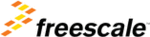
Product codes
DEMO9S08QG8E
© Freescale Semiconductor, Inc., 2005. All rights reserved.
Freescale Semiconductor
Quick Start Guide
Quick Start Guide
DEMO9S08QG8QSG
Rev. 0.02, 10/2005
DEMO9S08QG8 Quick Start Guide
Introduction and Default Settings
This guide will walk you though how to connect the board to your PC, run the LED test program, and install the
correct version of CodeWarrior Development Studio. The source code for DEMO_S08QG8_Test (LED test) is
provided on the Axiom CD in the “Examples” folder. Below are diagrams of the default settings for the
DEMO9S08QG8 demo board.
correct version of CodeWarrior Development Studio. The source code for DEMO_S08QG8_Test (LED test) is
provided on the Axiom CD in the “Examples” folder. Below are diagrams of the default settings for the
DEMO9S08QG8 demo board.
Black blocks indicate the “on” or “installed” position of jumpers. Please check these settings before continuing.
Figure 1. DEMO9S08QG8 Default Settings
Install CodeWarrior Development Studio Version 3.1 for HC(S)08 and service pack for QG support
If you do not have version 3.1 of CodeWarrior for HC(S)08 Special Edition installed on your computer, please refer
to the provided “CodeWarrior Development Studio” DVD case and follow the steps in the quick start guide.
to the provided “CodeWarrior Development Studio” DVD case and follow the steps in the quick start guide.
After CodeWarrior has been installed properly, please install the HC(S)08 service pack from the CodeWarrior
service pack CD. This is required if you want to use the USB-BDM feature on the DEMO9S08QG8 board. The
service pack can also be downloaded from www.metrowerks.com
service pack CD. This is required if you want to use the USB-BDM feature on the DEMO9S08QG8 board. The
service pack can also be downloaded from www.metrowerks.com
Important: You must register and obtain a special edition license key to use CodeWarrior. This license key allows
you to experience all the features of the Special Edition CodeWarrior Development Studio.
you to experience all the features of the Special Edition CodeWarrior Development Studio.
Run the DEMO908QB8_Test program
The DEMO9S08QG8 is shipped with the DEMO_S08QG8_Test program stored in on-chip FLASH memory. You
may view the source code for this program by accessing the “DEMO_S08QG8_Test.zip” file on the Axiom CD
(located in the “Examples” folder).
may view the source code for this program by accessing the “DEMO_S08QG8_Test.zip” file on the Axiom CD
(located in the “Examples” folder).
1.
2.
Connect the USB cable to the PC and then to the board. If you are using this board for the first time, please
follow the instructions on the screen to install the USB device properly. (If you have not installed CW 3.1 and
the service pack, you will not have the proper files used to recognize the Demo Board.)
follow the instructions on the screen to install the USB device properly. (If you have not installed CW 3.1 and
the service pack, you will not have the proper files used to recognize the Demo Board.)
3.
After the USB drivers are installed correctly, the USB, USB PWR OUT, and VDD LEDs will be on.
4.
Press SW1 and LED1 will toggle.
5.
LED2 will blink at a fast rate.