Analog Devices AD5422 Evaluation Board EVAL-AD5422EBZ EVAL-AD5422EBZ Data Sheet
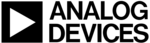
Product codes
EVAL-AD5422EBZ
EVAL-AD5422
Rev. 0 | Page 7 of 12
SOFTWARE OPERATION
The main window is divided into eight boxes, or sections: Input
Register
Register
, Status Register, Control Register, Reset Register,
Clear/Clear Select Pins
, Read/Write Registers, Measure
Output Voltage/Current
, and Program Voltage/Current.
Input Register
The Input Register section displays the contents of the input
register. The 24-bit display is updated each time you request a
read or write operation via the main window controls. It allows
you to associate the value written to the AD5422 with the
various programmable functions.
register. The 24-bit display is updated each time you request a
read or write operation via the main window controls. It allows
you to associate the value written to the AD5422 with the
various programmable functions.
Status Register
The Status Register section displays the states of the three bits
of the read-only status register. To read the register, click Read
Status Register
of the read-only status register. To read the register, click Read
Status Register
.
Control Register
The Control Register section facilitates programming of the
control register on an individual bit basis. To change the value
of a bit, click the relevant button. Each button also displays the
current state of the bit. You can also type code in the SR CLOCK
and SR STEP text boxes and select an output range from the
OUTPUT RANGE
control register on an individual bit basis. To change the value
of a bit, click the relevant button. Each button also displays the
current state of the bit. You can also type code in the SR CLOCK
and SR STEP text boxes and select an output range from the
OUTPUT RANGE
drop-down box.
Reset Register
The sole function of the Reset Register section is to allow the
AD5422 to be reset to its power-on state. To change the value of
the reset bit, click RESET.
AD5422 to be reset to its power-on state. To change the value of
the reset bit, click RESET.
Clear/Clear Select Pins
In the Clear/Clear Select Pins section, you can change the state
of the CLEAR pin by clicking the CLEAR button. Likewise, you
can change the state of the CLEAR SELECT pin by clicking the
CLEAR SELECT
of the CLEAR pin by clicking the CLEAR button. Likewise, you
can change the state of the CLEAR SELECT pin by clicking the
CLEAR SELECT
button.
Read/Write Registers
In the Read/Write Registers section, you can read from and
write to all registers in the AD5422. To select a register and
request a read or write, use the Select Control Function drop-
down box. Then, to write data to the register, select the desired
data from the Data Write drop-down box and then click OK.
The register data is updated and displayed in the Data Read
box each time you click OK.
write to all registers in the AD5422. To select a register and
request a read or write, use the Select Control Function drop-
down box. Then, to write data to the register, select the desired
data from the Data Write drop-down box and then click OK.
The register data is updated and displayed in the Data Read
box each time you click OK.
Measure Output Voltage/Current
To display the programmed output voltage or current in the
Measure Output Voltage/Current
Measure Output Voltage/Current
section, click Measure
output Values
. The output voltage/current is measured using
the on-board ADC and is displayed in volts or milliamperes in
the V
the V
OUT
or I
OUT
box. The output value is measured with an
accuracy of approximately 1% and is, therefore, not intended to
be precise, but rather is an approximate feedback of the
programmed value.
be precise, but rather is an approximate feedback of the
programmed value.
Program Voltage/Current
To program a voltage or current output value, type the value in
either volts or milliamperes in the Enter Output Value box of
the Program Voltage/Current section, and then press the
Enter
either volts or milliamperes in the Enter Output Value box of
the Program Voltage/Current section, and then press the
Enter
key. The output must first be enabled, and the output
range must be selected via the Control Register section.