Analog Devices AD9705 Evaluation Board AD9705-DPG2-EBZ AD9705-DPG2-EBZ Data Sheet
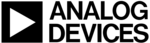
Product codes
AD9705-DPG2-EBZ
AD9707/AD9706/AD9705/AD9704 EVB
Quick Start Guide
One
Technology
Way
•
P.O.
Box
9106
•
Norwood,
MA
02062‐9106,
U.S.A.
•
Tel:
781.329.4700
•
Fax:
781.461.3113
•
www.analog.com
Getting Started with the AD9707/AD9706/AD9705/AD9704 Evaluation Board and
Software
Information furnished by Analog Devices is believed to be accurate and reliable. However, no
responsibility is assumed by Analog Devices for its use, nor for any infringements of patents or other
rights of third parties that may result from its use. Specifications subject to change without notice. No
license is granted by implication or otherwise under any patent or patent rights of Analog Devices.
Trademarks and registered trademarks are the property of their respective owners.
responsibility is assumed by Analog Devices for its use, nor for any infringements of patents or other
rights of third parties that may result from its use. Specifications subject to change without notice. No
license is granted by implication or otherwise under any patent or patent rights of Analog Devices.
Trademarks and registered trademarks are the property of their respective owners.
One Technology Way, P.O. Box 9106, Norwood, MA 02062‐9106, U.S.A.
Tel: 781.329.4700
www.analog.com
Fax: 781.461.3113
©2010 Analog Devices, Inc. All rights reserved.
WHAT’S IN THE BOX
AD9707/AD9706/AD9705/AD9704‐EBZ Evaluation Board
Mini‐USB Cable
AD9707 Evaluation Board CD
Mini‐USB Cable
AD9707 Evaluation Board CD
EXAMPLE EQUIPMENT LIST
DAC Clock Source: R&S SML 02
Spectrum Analyzer: Agilent E4400
PC: Windows PC with USB 2.0 ports
DPG2: Data Pattern Generator series 2
Spectrum Analyzer: Agilent E4400
PC: Windows PC with USB 2.0 ports
DPG2: Data Pattern Generator series 2
QUICK START PROCEDURE
INITIAL SETUP
1. Install AD970x software and support files on your PC.
2. Make the connections described in the Basic Hardware Setup below. The Evaluation Board will be powered up when the
2. Make the connections described in the Basic Hardware Setup below. The Evaluation Board will be powered up when the
USB cable is plugged into connector XP2.
3. If operating the AD970x in PIN mode install JP11. If operating the AD970x in SPI mode register read/write press, and
then release the AD9707 RESET button on the EVB. One of these two steps must be taken for the AD970x to be
guaranteed to be in its default state.
guaranteed to be in its default state.
4. Turn on the 175Mhz clock signal source.
5.
Start the AD970x evaluation software control panel GUI and press the green GO button. The GUI display should look like
Figure 6.
Figure 6.
Getting the DAC to Output a 20Mhz sine wave
6. Start the DPG control software. The DPG software will display the DAC part number in the Evaluation Board window
7. In the port configuration tab select LVCMOS 3.3V DCO . A green bar will appear in the configuration progress window.
7. In the port configuration tab select LVCMOS 3.3V DCO . A green bar will appear in the configuration progress window.
Once configuration is complete a clock frequency close to the clock generator frequency will appear in the Data Clock
Frequency window.
Frequency window.
8. Next select single tone generation from the Add Generated Waveforms pull down menu.
9. Set the sample rate to 175Mhz, Set the desired frequency to 20Mhz, Set DAC resolution to the DAC’s number of bits 14
9. Set the sample rate to 175Mhz, Set the desired frequency to 20Mhz, Set DAC resolution to the DAC’s number of bits 14
for AD9707 for example . Check the Unsigned Data box.
10. Select the tone in the Data Vector pull down menu.
11. Press the download arrow then the green arrow when it appears to start waveform generation.
12. You should see the spectrum shown in Figure 2.
11. Press the download arrow then the green arrow when it appears to start waveform generation.
12. You should see the spectrum shown in Figure 2.