Nxp Semiconductors OM13012,598 Data Sheet
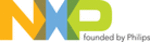
NXP Semiconductors
LPCXpresso
Getting started with NXP LPCXpresso
LPCXpresso
All information provided in this document is subject to legal disclaimers.
© NXP B.V. 2012. All rights reserved.
User guide
Rev. 11.2 — 11 July 2012
13 of 48
4.1.2 Single perspective (debug)
Fig 10. Single perspective (debug)
1. Core Register View: This shows all of the registers in the processor core. Registers
that have changed from step to step are highlighted in yellow.
2. Debug View: This shows you the stack trace and the debug toolbar. Using the icons
at the top of the view, you can step through code or execute at full speed. In the
‘stopped’ state, you can click on any particular function and inspect its local variables
in the right hand panel on the Variables tab.
‘stopped’ state, you can click on any particular function and inspect its local variables
in the right hand panel on the Variables tab.
3. Editor: In here you will see the code you are executing and can step from line to line.
By pressing the ‘i’ icon at the top of the Debug view, you can switch to stepping by
assembly instruction. Clicking in the left margin will set and delete breakpoints.
assembly instruction. Clicking in the left margin will set and delete breakpoints.
4. Console View: On the lower right is the Console View. The Console View displays
status information on compiling and debugging, as well as program output.
5. Quick Start View: Below, the ‘Quick Start’ view has fast links to commonly used
features. This is the best place to go to find options such as Build, Debug, and
Import.
Import.
1
5
3
4
2