Saitek Pro Flight Rudder Pedals PZ35 Data Sheet
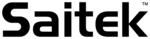
Product codes
PZ35
Assign keyboard and mouse commands so that you can use your Saitek controller to
play PC games that do not offer support for game pads and joysticks.
play PC games that do not offer support for game pads and joysticks.
Getting Started
When you have installed the SST software and plugged in your controller for the first time, the
Profile Editor will automatically appear so you can start programming.
Profile Editor will automatically appear so you can start programming.
After this, an icon will appear in taskbar next to your clock every time you plug in your
controller. This is called the Profile Launcher and looks like this:
controller. This is called the Profile Launcher and looks like this:
Right-click on the joystick, pad or wheel icon and you should see a pop-up menu like this:
Clear Profile is used whenever you want to completely clear a profile from your controller;
Control Panel will bring up the test and calibration screens for your controller;
Control Panel will bring up the test and calibration screens for your controller;
Profile Editor will present you with the following screen. Please note that this example uses the
Cyborg stick but the procedure for programming your Saitek controller is exactly the same; the
only difference is that each Saitek controller will have its own feature set designed to perform
particular game functions.
Cyborg stick but the procedure for programming your Saitek controller is exactly the same; the
only difference is that each Saitek controller will have its own feature set designed to perform
particular game functions.
T
Notes:
T
The Profile Editor can also be run by double clicking the Saitek Smart Technology
Programming Software shortcut on your desktop or by clicking
Start>Programs>Saitek>Profiler
Programming Software shortcut on your desktop or by clicking
Start>Programs>Saitek>Profiler
If you have more than one Saitek controller plugged in at the same time, you will have a
separate icon for each controller. When you hold your mouse pointer over the small icon a
small pop-up notice tells you which controller the icon refers to.
separate icon for each controller. When you hold your mouse pointer over the small icon a
small pop-up notice tells you which controller the icon refers to.
Page 2 of 23
Untitled DocumentSST Programming Software Contents
03.04.2008
file://Z:\WinXP64\SST Manual_EN.htm