Spektrum DX18 SPM18000 User Manual
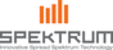
Product codes
SPM18000
16
SPEKTRUM DX18 • TRANSMITTER INSTRUCTION MANUAL
EN
Warnings
The Warnings menu enables you to program a tone or vibration
alert during power on of the transmitter for any selected switch
or channel position.
The alarm activates and an alert message appears on the
screen if a specifi c switch or control stick is in an unsafe posi-
tion when you power the transmitter on.
Return the switch or control stick to the safe position to silence
the alarm.
alert during power on of the transmitter for any selected switch
or channel position.
The alarm activates and an alert message appears on the
screen if a specifi c switch or control stick is in an unsafe posi-
tion when you power the transmitter on.
Return the switch or control stick to the safe position to silence
the alarm.
For safety reasons, the default Throttle alarm activates if the
throttle position is above 10%.
throttle position is above 10%.
Telemetry
Installing the optional telemetry module and sensors enables the
display of aircraft performance data on the transmitter screen.
You can also enable Data Logging to save a telemetry fi le on
the SD Card and view the data in the Spektrum STi(TM) mobile
application.
display of aircraft performance data on the transmitter screen.
You can also enable Data Logging to save a telemetry fi le on
the SD Card and view the data in the Spektrum STi(TM) mobile
application.
Telemetry Settings
Display
Telemetry display options include:
Telemetry display options include:
Tele: When you press the scroll wheel, the Telemetry
screens appear and the Main Screen is disabled.
Main: Telemetry alerts appear on the Main screen, but all
Telemetry screens are disabled.
Roller
(Default): Allows you to toggle between the Telem-
etry screens and the main screen by pressing the scroll
wheel.
wheel.
Auto: The Telemetry screen automatically appears as soon
as the transmitter receives data from the telemetry module.
Units
Scroll to Units and press the scroll wheel to change between US
and Metric.
Scroll to Units and press the scroll wheel to change between US
and Metric.
File Settings
This is used to select the data logging settings.
File Name
This is used to select the data logging settings.
File Name
1. Select File Name to assign a custom fi le name.
2. The File Name screen appears, allowing you to name the fi le
2. The File Name screen appears, allowing you to name the fi le
as you would for a Model Name or Flight Mode Name. The
fi le name can include a maximum of 8 characters.
fi le name can include a maximum of 8 characters.
3. Press BACK to save the name.
Start
1. Select Start to assign a specifi c switch position or stick
position that activates Data Logging.
2. Press the scroll wheel once to save the selection.
Model Reset
Use the Model Reset menu to delete all model programming in
the active model memory. Reset returns all model settings to
the default settings and erases all programming in the selected
model.
After a model reset it is necessary to re-bind.
the active model memory. Reset returns all model settings to
the default settings and erases all programming in the selected
model.
After a model reset it is necessary to re-bind.
Model Copy
The Model Copy menu enables you to duplicate model program-
ming from one Model List location to another.
Use Model Copy to:
ming from one Model List location to another.
Use Model Copy to:
• Sort the models in the Model List by brand, model type or
power source
• Save a default model copy before experimenting with pro-
gramming values
• Expedite programming for a model using a similar program-
ming setup.
IMPORTANT: Copying a model program from one model
memory to another will erase any programming in the “To”
model memory.
memory to another will erase any programming in the “To”
model memory.
To copy model programming:
1. Make sure the model program you wish to copy is active. If
the desired model program is not active, select Cancel and
change the active model in the Model Select menu.
change the active model in the Model Select menu.
2. Select the model memory next to “To” and scroll to the
desired model memory. Press the scroll wheel once to save
the selection.
the selection.
3. Select Copy and the Confi rm Copy screen appears.
4. Select Copy to confi rm. Selecting Cancel will return to the
4. Select Copy to confi rm. Selecting Cancel will return to the
Model Copy screen.
You cannot use the Model Copy screen to copy model program-
ming to an SD Card. To copy model programming to the SD
Card, please see “Transfer SD Card”.
ming to an SD Card. To copy model programming to the SD
Card, please see “Transfer SD Card”.