Jeti Hendheld RC 2.4 GHz No. of channels: 8 80001585 User Manual
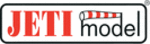
Product codes
80001585
computer radio control system
EN
4.
4.
Make sure that you have assigned all of your flight functions to the
correct transmitter control elements (stick, switch, knob or slider)
and make sure that the trims are assigned and functioning as you
wish. By pressing the „F5(Next)“ button you will enter the next
assistant step, the „Servo assignment “ menu.
correct transmitter control elements (stick, switch, knob or slider)
and make sure that the trims are assigned and functioning as you
wish. By pressing the „F5(Next)“ button you will enter the next
assistant step, the „Servo assignment “ menu.
The initial assignment is carried out in accordance with your
selected transmitter mode. If the initial assignment is incorrect,
check the transmitter mode setup in the „Main menu->System-
>Configuration- >MODE 1-4 menu.
selected transmitter mode. If the initial assignment is incorrect,
check the transmitter mode setup in the „Main menu->System-
>Configuration- >MODE 1-4 menu.
Note:
9.1. 8 Servo Assignment
This menu shows the assignment of transmitter output functions to
the receiver channels. This assignment can be changed as you wish.
The order number at the beginning of the column shows the
channel number and the assigned transmitter output function is
next to it. In this menu you can rearrange your output functions as
needed, i. e. any transmitter function can be assigned to any of the
receiver channels. The only restriction is the number of channels
which the transmitter can control (16 channels). The transmitter can
automatically set up your servo configuration based on your
previous model setup. If you want the transmitter to automatically
assign the servos in the same order as the last model that you set up,
press the „F3(Auto)“ button and then press the „F5(Yes)“ button.
the receiver channels. This assignment can be changed as you wish.
The order number at the beginning of the column shows the
channel number and the assigned transmitter output function is
next to it. In this menu you can rearrange your output functions as
needed, i. e. any transmitter function can be assigned to any of the
receiver channels. The only restriction is the number of channels
which the transmitter can control (16 channels). The transmitter can
automatically set up your servo configuration based on your
previous model setup. If you want the transmitter to automatically
assign the servos in the same order as the last model that you set up,
press the „F3(Auto)“ button and then press the „F5(Yes)“ button.
1
a)
6.
Deleting a Function
With the „F4(Delete)“ button you may delete the selected flight
function.
function.
1.
Assignment of Transmitter Output Functions to Receiver
Channels
Select the required receiver channel and press the „3D button“.
Now you can choose which function you want assigned to the
selected receiver channel.
With the „F5(Next)“ button you will enter the next step of the
assistant which creates and stores the model into transmitter
memory.
Select the required receiver channel and press the „3D button“.
Now you can choose which function you want assigned to the
selected receiver channel.
With the „F5(Next)“ button you will enter the next step of the
assistant which creates and stores the model into transmitter
memory.
a)
The assistant asks you to confirm the creation of the model by
displaying the question „Create and select a model?“. If you answer
by pressing the „F1(No)“ button, the model will not be saved and
you will return to the assistant to continue with further
configuration of your model.
If you press the „F5(Yes)“ button, the model will be stored in the
memory and at the same time will be activated. After that, you are
automatically taken to the „Servo Setup“ menu. Your stored model
can, of course, at any time be configured by selecting the „Main
menu->Model“> „Servo Setup“ menu.
by pressing the „F1(No)“ button, the model will not be saved and
you will return to the assistant to continue with further
configuration of your model.
If you press the „F5(Yes)“ button, the model will be stored in the
memory and at the same time will be activated. After that, you are
automatically taken to the „Servo Setup“ menu. Your stored model
can, of course, at any time be configured by selecting the „Main
menu->Model“> „Servo Setup“ menu.
76