First Alert PRO-D1610 User Manual
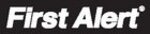
Page 19
Basic Operation
Recording
Recording Schedule (TIMER RECORD) Example
Privacy Mask Field
MASK FIELD lets you block a specific portion of a channel you do not want
recorded or shown on the display screen. This can be useful if you need to
conceal a sensitive area being captured by the camera. To use the Privacy Mask
Field:
1. From the Record menu, click MASK FIELD. The Mask Field menu opens.
2. Choose a channel you wish to apply the Mask Field.
3. Select ON from the SWITCH drop-down menu.
4. Click SETUP. The Mask menu will be replaced by the full-screen camera view
MASK FIELD lets you block a specific portion of a channel you do not want
recorded or shown on the display screen. This can be useful if you need to
conceal a sensitive area being captured by the camera. To use the Privacy Mask
Field:
1. From the Record menu, click MASK FIELD. The Mask Field menu opens.
2. Choose a channel you wish to apply the Mask Field.
3. Select ON from the SWITCH drop-down menu.
4. Click SETUP. The Mask menu will be replaced by the full-screen camera view
of the desired channel. Using the mouse, click and drag the cursor over the
area you want to conceal. A single click will produce a small black square.
5. Right-click anywhere on the screen to return to the Mask Field menu.
6. Click APPLY. Click OK in the REMARK window. Click EXIT.
6. Click APPLY. Click OK in the REMARK window. Click EXIT.
Motion Detect Setup
You can configure motion detection for each channel (Camera) connected to the
DVR. To configure motion detection:
You can configure motion detection for each channel (Camera) connected to the
DVR. To configure motion detection:
1. From the Main Menu click DEVICES. Then click MOTION.
2. Under STATUS, select ON to enable motion detection for the desired chan-
2. Under STATUS, select ON to enable motion detection for the desired chan-
nel. Scroll down for additional channels. Note: If in the RECORD screen a
Channel is set to OFF, MOTION is also disabled for that Channel.
Channel is set to OFF, MOTION is also disabled for that Channel.
3. Under SENSITIVITY, select 1 through 8. The higher the number, the more
sensitive the motion detection.
4. Under MD AREA, click SETUP. The red motion grid appears over the se-
lected channel in full screen.
5. Click the blocks in the grid to enable/disable motion detection. Red=motion
detection enabled; Clear=motion detection disabled.
6. Right-click anywhere on the screen to return to the Motion Detection menu.
7. Click EMAIL, then select ON/OFF to turn on e-mail notification. E-mail must
7. Click EMAIL, then select ON/OFF to turn on e-mail notification. E-mail must
be configured. See manual for details.
8. Click APPLY. Click OK in the REMARK window. .
When MD is triggered, in the Live View Screen you will see a red
【
M】
in the
Channel with a MD warning. You may also see a
【
R】
if you set up the channel
to record when an alarm is triggered.
You want your system to record continuously on all channels from 9 AM to 5 PM Monday to
Friday. You also want Alarm/Motion recording from 5 PM to 9 AM. You do not want the
system to record Saturday or Sunday:
Friday. You also want Alarm/Motion recording from 5 PM to 9 AM. You do not want the
system to record Saturday or Sunday:
1. Open the Schedule menu.
2. Under CHANNEL, select ALL.
3. Click the blue NO RECORD block be-
2. Under CHANNEL, select ALL.
3. Click the blue NO RECORD block be-
low the grid. A checkmark will appear
in the block.
in the block.
4. Under SUN, click blocks 00~23. The
blocks will turn blue.
5. Under FROM, select SUN. Under TO
select SAT, and then click COPY.
6. Click the red ALARM block below the
grid.
7. Under MON, click blocks 00~08 and
blocks 17~23. The blocks will turn red.
8. Under FROM, select MON. Under TO
select TUE, and then click COPY. Repeat
for Wednesday, Thursday, and Friday. Your completed schedule should the same as
the schedule to the right.
for Wednesday, Thursday, and Friday. Your completed schedule should the same as
the schedule to the right.
9. Click APPLY. Click OK in the REMARK window. Click EXIT in all menus until all windows
are closed.
Recording Schedule
Motion Detect Menu
Motion Detect Grid