First Alert PRO-D1610 User Manual
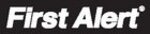
Page 46
Troubleshooting
Error
Possible Cause
Solutions
System is not receiving
power or is not powering up
power or is not powering up
Cable from power adapter is loose or is unplugged
• Confirm that all cables are connected correctly
• Confirm that the power adapter is securely connected to the back
• Confirm that the power adapter is securely connected to the back
of the unit
Cables are connected, but system is not receiving
sufficient power
sufficient power
• Confirm that the system is powered on (LED indicators on the
front should be ON)
• If the unit is connected through a power bar or surge protector,
try bypassing the bar and connecting the power directly to the
wall outlet
wall outlet
• Confirm that there is power at the outlet
• Connect the power cable to another outlet
• Test the outlet with another plugged device
• Test the outlet with another plugged device
Remote control not detected
by the system
by the system
Battery in the remote control is drained or is missing
• Install two fresh AAA alkaline batteries in the remote control
Hard drive is not detected by
the system
the system
Hard Drive is not formatted
• Format the hard drive per instructions
Hard drive cables are loose or not properly connected
• Remove the housing and check that hard drive cables are firmly
connected
There is no hard drive in the system
• Open the housing and install a 3.5 SATA hard drive
Hard drive is full (0%
remaining) and the unit is no
longer recording
remaining) and the unit is no
longer recording
Overwrite is not enabled
• From the Main Menu, select HDD>Overwrite>Enable and click
Apply
Mouse is not detected by
system
system
Mouse cable is not connected or is not firmly
connected to the system
connected to the system
• Firmly connect the mouse cable to the USB Mouse port (not the
USB Data port) on the front panel.
System needs to be reset
• Power off the system (Turn power switch off position on back
of unit). Firmly connect a USB mouse to the USB Mouse port on
the front panel of the system. Power on the system (Turn power
switch to on position on back of unit).
the front panel of the system. Power on the system (Turn power
switch to on position on back of unit).
There is no picture on
selected channels/camera
picture is not being
displayed
selected channels/camera
picture is not being
displayed
Camera cables are loose or have become
disconnected
disconnected
• Check the camera video cable and connections
• Disconnect and reconnect the cable at the system and at the
• Disconnect and reconnect the cable at the system and at the
camera
• Try moving the camera to another channel or use another cable
The image on the DVR
appears but does not have
sound
appears but does not have
sound
Audio cables are loose or have been disconnected
• Check the AUDIO connections to the DVR
Audio channels are disabled the system menu
• Check the Configurations: Main Menu>Record>Audio
Volume on external speakers (not included) is low or
off
off
• Increase volume on external speakers (not included)
Cameras are not audio capable or a powered
microphone is not attached
microphone is not attached
• Add audio capable cameras or a powered microphone (not
included with this kit)
The system beeps at startup
The beep at startup is normal
• No action required
I am not receiving e-mail
notifications
notifications
E-mail notification is disabled
• Open Main Menu>Advance>Alarm; click E-MAIL SETUP; under
E-MAIL select ON
Default setting is disabled and /or you have not
entered your own SMTP information
entered your own SMTP information
• If you want to use your own SMTP server, deselect the Default
box, and enter your SMTP Server Address, Port, User name, and
Password in their respective fields
Password in their respective fields
Appendix
Troubleshooting