VMware GSX 3 User Manual
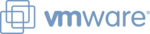
www.vmware.com
108
VMware GSX Server Administration Guide
Remotely Managing Virtual Machines
One of the primary strengths of GSX Server is that it allows you to manage your virtual
machines remotely — that is, from any machine that can connect to your GSX Server
host. You are not restricted to interacting with your virtual machines only on the host
on which they are stored.
machines remotely — that is, from any machine that can connect to your GSX Server
host. You are not restricted to interacting with your virtual machines only on the host
on which they are stored.
Remote management has many components and levels. For a high level view of your
GSX Server host, use the VMware Management Interface, a Web-based tool for
managing your virtual machines and the server host. For more information about the
management interface, see
GSX Server host, use the VMware Management Interface, a Web-based tool for
managing your virtual machines and the server host. For more information about the
management interface, see
.
If you need to interact with a virtual machine directly from a remote location — for
example, if you need to maintain a database stored in a virtual machine — use the
VMware Virtual Machine Console. The console displays your virtual machine in a
window, and you interact with the virtual machine in this window as you would
interact with a physical computer. For more information about consoles, see
example, if you need to maintain a database stored in a virtual machine — use the
VMware Virtual Machine Console. The console displays your virtual machine in a
window, and you interact with the virtual machine in this window as you would
interact with a physical computer. For more information about consoles, see
in the VMware GSX Server Virtual Machine Guide.
For a more automated way to remotely manage virtual machines and the GSX Server
host, use the VMware Scripting APIs. If you are connecting to a GSX Server host from a
Windows remote machine, you can use the VmCOM and VmPerl Scripting APIs. If you
are connecting to a GSX Server host from a Linux remote machine, you can use the
VmPerl Scripting API. For more information, visit the VMware Web site at
host, use the VMware Scripting APIs. If you are connecting to a GSX Server host from a
Windows remote machine, you can use the VmCOM and VmPerl Scripting APIs. If you
are connecting to a GSX Server host from a Linux remote machine, you can use the
VmPerl Scripting API. For more information, visit the VMware Web site at
Another automated way to manage virtual machines is to use the vmware-cmd
utility. For more information, visit the VMware Web site at
utility. For more information, visit the VMware Web site at
Finally, you can use third party tools to remotely manage your virtual machines. You
can use applications like VNC Viewer, Windows Terminal Services or Windows XP
Remote Desktop. To view a virtual machine with VNC Viewer, you must modify the
virtual machine’s configuration manually.
can use applications like VNC Viewer, Windows Terminal Services or Windows XP
Remote Desktop. To view a virtual machine with VNC Viewer, you must modify the
virtual machine’s configuration manually.
The following sections further explore remotely managing virtual machines.
•
•