VMware GSX 3 User Manual
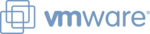
www.vmware.com
130
VMware GSX Server Administration Guide
the VMware Virtual Machine Console for Windows and Linux hosts. For more
information, see
information, see
.
Once your user name and password are authorized by the management interface, the
Status Monitor page appears. The Status Monitor page contains high level details
about all the virtual machines on the host server to which you are connected. The
Status Monitor page links to a detailed set of pages specific to each virtual machine,
where you find information about virtual devices, configuration options and a
summary of recent events. In addition, you can create and delete virtual machines
from your browser.
Status Monitor page appears. The Status Monitor page contains high level details
about all the virtual machines on the host server to which you are connected. The
Status Monitor page links to a detailed set of pages specific to each virtual machine,
where you find information about virtual devices, configuration options and a
summary of recent events. In addition, you can create and delete virtual machines
from your browser.
These pages refresh or reload automatically every 90 seconds. You may want to
refresh or reload these pages manually before you perform an operation like
suspending, resuming, or powering on or off a virtual machine from the management
interface — or after you perform a power operation in a console — in case another
user has performed the same or a conflicting operation right before you. To refresh
the page, click Refresh at the top of a page.
refresh or reload these pages manually before you perform an operation like
suspending, resuming, or powering on or off a virtual machine from the management
interface — or after you perform a power operation in a console — in case another
user has performed the same or a conflicting operation right before you. To refresh
the page, click Refresh at the top of a page.
This section includes the following topics:
•
•
•
•
•
•
Setting the Session Length for the VMware Management
Interface
Interface
Your management interface sessions times out after 60 minutes of idle time.
On a Windows host, this setting is specified by the variable
vmware_SESSION_LENGTH
, stored in C:\Program
Files\VMware\VMware Management Interface\htdocs\init.pl
.
You can change this setting to any number of minutes, or you can block access to the
management interface for all users by setting vmware_SESSION_LENGTH to 0
minutes. You can have persistent sessions that never time out by setting
management interface for all users by setting vmware_SESSION_LENGTH to 0
minutes. You can have persistent sessions that never time out by setting
vmware_SESSION_LENGTH
to -1.
On a Linux host, you can change this setting by running the management interface
configuration program vmware-config-mui.pl. You can block access to the
configuration program vmware-config-mui.pl. You can block access to the