Plustek All in One Printer 820 User Manual
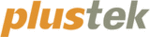
Solution 3:
Make sure that the AC adapter is connected to an outlet. If the scanner
is connected to a Surge Protector, make sure that the Surge Protector is
turned on.
Symptom:
The document or photo has been inserted into the scanner but is
not fed through the scanner.
Cause 1:
The document or photo was not correctly inserted into the scanner.
Solution 1:
Make sure the document or photo is properly inserted into the page feed
of the scanner.
Solution 2:
The paper may be too think or too thick.
Cause 2:
The thickness of the paper is out of scanner specifications.
Symptom:
The document or photo got jammed while getting fed into the
scanner.
Cause:
The document or photo was not correctly inserted into the scanner.
Solution:
Grab ahold of the jammed paper and pull it through the scanner. Try to
avoid creasing, wrinkling or tearing the paper.
Common -How-to- Questions
Symptom:
How do I save the scanned image in JPG format?
Solution:
1)
In the Image-editor, click on [File] and then [Save As].
2)
Select the folder where you want to save your image.
3)
Select JPEG or JPG under Save as type:
4)
Type the name of the file name for your image.
Symptom:
How do I cut an image and paste in another program?
Solution:
1)
Select the area that you want to cut.
2)
Click on [Edit].
3)
Click on [Cut].
4)
Start the program and open the document where you want to paste
your image.
5)
Click on [Edit].
6)
Click on [Paste].
Please consult your program documentation on how to Cut and Paste if
you have any more questions.
Symptom:
How do I place a scanned image into my word processor?
Solution:
1)
Find out what formats are supported by your word processor.
2)
Write the name and the location of the file before you save it.
3)
Save in a format supported by your word processor.
4)
Depending on your word processor, select [Insert] or [Import] from
your menu, then select [Image] or [Picture].
24