Polaroid DIGITAL PHOTO PRINTER User Manual
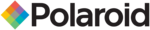
8
•
English
Revised 8/17/98
Polaroid ColorShot Parallel User’s Guide
Print Landscape Test Image
1.
From the MGI PhotoSuite window file menu, select Open.
2.
Open the ColorShot Samples folder. It is located in the ColorShot
folder on your system’s hard drive.
folder on your system’s hard drive.
3.
Double-click the image file flowers.tif.
4.
Click Printer Setup on the File menu of the MGI PhotoSuite
window.
window.
5.
Select Landscape as the Orientation.
6.
Follow steps 8 through 13 from the previous section
Print Portrait
Image
.
In a few moments, the printer ejects the image flowers.tif.
Troubleshooting
If the printer is not operating properly, and you cannot resolve the
problem with the information provided in this manual, contact Polaroid
Technical Support, as described in the
problem with the information provided in this manual, contact Polaroid
Technical Support, as described in the
Technical Support
section of
this manual.
Add a Printer
If you are familiar with Microsoft’s Add a Printer program, use the
following instructions to install the Polaroid ColorShot printer on your
system.
following instructions to install the Polaroid ColorShot printer on your
system.
1.
Double-click the My Computer icon on the desktop.
2.
Double-click the Printers folder icon.
3.
Double-click the Add Printer icon. The Add Printer Wizard opens.
4.
Follow the instructions as applicable to your system.
Uninstall the Polaroid ColorShot Software
The Polaroid ColorShot Parallel printer is a plug and play device. If for
some reason you interrupt the installation process, your registry may
be corrupted and you should uninstall the device before attempting to
install it again.
some reason you interrupt the installation process, your registry may
be corrupted and you should uninstall the device before attempting to
install it again.
Caution:
If you are not familiar with deleting entries from your
system registry, contact Polaroid Technical Support for help.