Jabra A320s User Manual
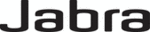
Note: Move your mouse over a selected business card to display additional information
about that contact.
2. Click OK to choose a selected business card and return to the PIM Item Transfer
Properties page. The chosen contact is now displayed and selected in the Business
card requests shortcut menu.
card requests shortcut menu.
Note: In addition to the default menu options, the shortcut menu can hold up to ten
contact names. If the Always send the same business card option is selected again, and
a different contact is chosen, the properties page will display both contacts in the
shortcut menu.
PIM Synchronization
The PIM Synchronization service can be used by a remote device to synchronize its Personal
Information Manager (PIM) database with the PIM database of this computer.
Four data types are supported:
Business cards
Calendar items
Email messages
Notes
Whether an individual item is accepted and where it is stored, after it is accepted, is configured in
the PIM Item Transfer service. If that service is not configured to store a particular data type in
Outlook, then that data type cannot be synchronized.
Microsoft Outlook permits duplicate entries, so all duplicates may not be exchanged in the
synchronization process.
Note: Data types that will be synchronized must be saved in the PIM database (this is configured
in the PIM Item Transfer service); otherwise, that data type will not be available for selection (it
will be dimmed) in the PIM Synchronization configuration settings.
Note: Only Outlook’s default contacts folder is synchronized. Items in sub-folders are not
synchronized. Items that are moved from the default folder to a sub-folder will not be displayed
the next time synchronization takes place.
the PIM Item Transfer service. If that service is not configured to store a particular data type in
Outlook, then that data type cannot be synchronized.
Microsoft Outlook permits duplicate entries, so all duplicates may not be exchanged in the
synchronization process.
Note: Data types that will be synchronized must be saved in the PIM database (this is configured
in the PIM Item Transfer service); otherwise, that data type will not be available for selection (it
will be dimmed) in the PIM Synchronization configuration settings.
Note: Only Outlook’s default contacts folder is synchronized. Items in sub-folders are not
synchronized. Items that are moved from the default folder to a sub-folder will not be displayed
the next time synchronization takes place.
©2005 All rights reserved.
36