McIntosh UR12 User Manual
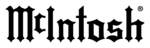
26
8. Once the operation is completed and
you wish to exit from this mode, return
to the main menu by pressing the
MAIN button and exit from the main
menu by pressing both the MAIN and
PAGE buttons simultaneously.
Changing Touch-buttons
1. Press CHANGE button in EDITING
MODE.
2. If you wish to change the functional
buttons, press the device that contains
the functional button you wish to
change and then select the functional
button. If you wish to change the de-
vice buttons in the favorite device
page, press the MAIN button in main
menu and then select the device button
you wish to change. Refer to figure 17.
3. After selecting the button you wish to
change size and shape, press the
CHANNEL UP or CHANNEL DOWN
button and various sizes and shapes of
buttons will appear on the button you
selected.
4. Continue to press the Channel button
until you find the button you wish to
use and press the joystick down to
save the shape of the button.
5. Repeat from Step 3 to continue to
change buttons in the same device.
6. If you wish to change button sizes and
shapes in another device, return to the
main menu by pressing the MAIN but-
ton and repeat from Step 2.
7. If you wish to exit from this mode, re-
turn to the main menu by pressing the
MAIN button and then exit from the
main menu by pressing both the
MAIN and PAGE buttons simulta-
neously.
Editing Touch-button Text
1. Select TEXT EDIT button in EDIT-
ING MODE.
2. If you wish to write on the functional
buttons, move the cursor to COM-
MON BUTTON with the MUTE but-
ton and select the device you wish to
enter. Select the functional button you
wish to write text. If you wish to write
on the device buttons or on the M1,
M2 and M3 buttons, move the cursor
to DEVICE BUTTON and select the
device button. Refer to figure 18.
3. After the selection of the button you
wish to write, move the cursor to the
location with the joystick to write a
text in the button, press the Volume UP
Figure 17