DCS SW 6000 User Manual
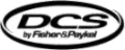
Danish Interpretation Systems
Installation Manual
Manual 01 19 60011
44
-CONNECTSTRING "connectstring"
Use this parameter to specify the database the CUI shall connect
to. Valid ‘connectstring’ entry is
to. Valid ‘connectstring’ entry is
Provider=SQLOLEDB.1;Initial Catalog=SW6000-1;Data
Source=bkk-chn-
lap\SW6000;uid=SW6K11;password=HmAeC2005;Timeout=30;
Source=bkk-chn-
lap\SW6000;uid=SW6K11;password=HmAeC2005;Timeout=30;
-CREATELOGS
Will cause logs to be created.
-ALLMICOFF
Use this parameter to enable an All microphone Off command to
be send to indicate that the number of microphones “On” is zero.
This command is only sent when the last microphone is switched
off.
be send to indicate that the number of microphones “On” is zero.
This command is only sent when the last microphone is switched
off.
No ‘Windows’ logon
For the CUI and the CUA application, it is normally not desirable to have the standard ‘Windows logon’. To
avoid the windows logon, do the following:
avoid the windows logon, do the following:
Automatic logon in XP for a PC not joined to a domain
A description in how to correct the fault can be found below or at
http://support.microsoft.com/kb/315231/en-us
:
1
Click Start, and then click Run.
2.
In the Open box, type control userpasswords2, and then click OK.
3.
Clear the "Users must enter a user name and password to use this computer" check box, and then click
Apply.
Apply.
4.
In the Automatically Log On window, type the password in the Password box, and then retype the
password in the Confirm Password box.
password in the Confirm Password box.
5. Click OK to close the Automatically Log On window, and then click OK to close the User Accounts
window.
Automatic logon in XP for a PC joined to a domain
A description in how to correct the fault can be found below or at
http://support.microsoft.com/kb/315231/en-us
:
Important If you turn on autologon, using Windows XP becomes more convenient. However, using this feature
can pose a security risk.
can pose a security risk.
Warning If you use Registry Editor incorrectly, you may cause serious problems that may require you to
reinstall your operating system. Microsoft cannot guarantee that you can solve problems that result from using
Registry Editor incorrectly. Use Registry Editor at your own risk.
If you set a computer for automatic logon, anyone who can physically gain access to the computer can also gain
access to everything that is on the computer, including any network or networks that the computer is connected
to. Additionally, if you turn on automatic logon, the password is stored in the registry in plain text. The specific
registry key that stores this value is remotely readable by the Authenticated Users group. Therefore, only use
this setting if the computer is physically secured and if you make sure that users who you do not trust cannot
remotely see the registry.
reinstall your operating system. Microsoft cannot guarantee that you can solve problems that result from using
Registry Editor incorrectly. Use Registry Editor at your own risk.
If you set a computer for automatic logon, anyone who can physically gain access to the computer can also gain
access to everything that is on the computer, including any network or networks that the computer is connected
to. Additionally, if you turn on automatic logon, the password is stored in the registry in plain text. The specific
registry key that stores this value is remotely readable by the Authenticated Users group. Therefore, only use
this setting if the computer is physically secured and if you make sure that users who you do not trust cannot
remotely see the registry.
1
Click Start, click Run, type regedit, and then click OK
2
Locate the following registry key:
HKEY_LOCAL_MACHINE\SOFTWARE\Microsoft\WindowsNT\CurrentVersion\Winlogon