Zoom H2 User Manual
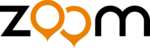
ZOOM H2
27
4-Channel Mode Recording
This section explains in detail how to record in 4-channel mode.
About the 4-channel mode
In 4-channel mode, the built-in mics record
stereo sound coming from the front panel
direction and the rear panel direction. The
result is saved as a pair of two stereo WAV
files providing four channels of information.
stereo sound coming from the front panel
direction and the rear panel direction. The
result is saved as a pair of two stereo WAV
files providing four channels of information.
For example, you could place the H2 in the
center of a band to record a practice session,
or you could record both the target sound and
the ambient sound during field recording. In a
live venue, you can record the performers and
the audience reaction. For playback, the front
and rear signals are mixed into a two-channel
(stereo) signal. It is also possible to adjust the
front/rear and left/right balance after the fact
or convert the recorded information into a
stereo WAV file.
center of a band to record a practice session,
or you could record both the target sound and
the ambient sound during field recording. In a
live venue, you can record the performers and
the audience reaction. For playback, the front
and rear signals are mixed into a two-channel
(stereo) signal. It is also possible to adjust the
front/rear and left/right balance after the fact
or convert the recorded information into a
stereo WAV file.
Using the two WAV files produced in 4-
channel mode as source material for a
surround sound encoder allows the creation of
5.1 channel audio for playback on a home
entertainment surround sound system.
channel mode as source material for a
surround sound encoder allows the creation of
5.1 channel audio for playback on a home
entertainment surround sound system.
To switch the H2 to 4-channel mode, simply
select "SURROUND 4CH" as mic pattern.
(For details on mic patterns, see page 21.) Use
the
select "SURROUND 4CH" as mic pattern.
(For details on mic patterns, see page 21.) Use
the
7
/
6
(MIC PATTERN) keys on the
front panel so that the "SURROUND 4CH"
mic pattern indicator is lit.
mic pattern indicator is lit.
When you want to use the H2 in 4-channel
mode, nothing may be connected to the [EXT
MIC IN] jack or [LINE IN] jack.
mode, nothing may be connected to the [EXT
MIC IN] jack or [LINE IN] jack.
NOTE
When you select a mic pattern other than
SURROUND 4CH , the H2 switches back to
stereo mode. (For information on other mic
patterns, see page 21.)
SURROUND 4CH , the H2 switches back to
stereo mode. (For information on other mic
patterns, see page 21.)
The illustration on the next page shows the 4-
channel mode top screen. The screen gives
access to the information explained below.
channel mode top screen. The screen gives
access to the information explained below.
Lit
(MIC PATTERN) keys
H2-E.fm 27 ページ 2007年7月11日 水曜日 午後3時19分