Zoom H2 User Manual
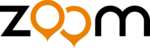
Convenient Recording Functions
ZOOM H2
42
If the auto stop function is also enabled,
recording will stop automatically a number of
seconds after the signal level has dropped
below the stop level.
recording will stop automatically a number of
seconds after the signal level has dropped
below the stop level.
E v e n w h e n t h e a u t o r e c o r d / a u t o s t o p
f u n c t i o n s a r e o n , r e c o r d i n g w i l l s t a r t
immediately if you press the
f u n c t i o n s a r e o n , r e c o r d i n g w i l l s t a r t
immediately if you press the
5
(REC) key
once more while the H2 is in the recording
standby condition.
standby condition.
By pressing the
5
(REC) key while a
recording is in progress, the recording can be
stopped at any time.
stopped at any time.
Using the pre-record
function
When the pre-record function is active, the H2
constantly stores the input signal in standby
mode for a certain interval. When the user
starts actual recording, the recording will
include sound from up to two seconds before
that point. This is useful for live recordings in
situations where sound may occur suddenly.
With pre-recording, the beginning will not be
cut off in such a case.
constantly stores the input signal in standby
mode for a certain interval. When the user
starts actual recording, the recording will
include sound from up to two seconds before
that point. This is useful for live recordings in
situations where sound may occur suddenly.
With pre-recording, the beginning will not be
cut off in such a case.
1.
Bring up the main menu screen.
At the top screen, press the
4
(MENU) key.
2.
Bring up the PRE REC screen.
Repeatedly press the
3
(REW)/
2
(FF)
keys to move the cursor to "PRE REC" and
press the
press the
5
(REC) key.
3.
Activate pre-recording.
Use the
3
(REW)/
2
(FF) keys to move the
cursor to "ON" and press the
5
(REC) key.
The setting is accepted and the display
returns to the main menu.
returns to the main menu.
When the setting is complete, return to the top
s c r e e n b y r e p e a t e d l y p r e s s i n g t h e
s c r e e n b y r e p e a t e d l y p r e s s i n g t h e
4
(MENU) key.
NOTE
The pre-record function and auto record
H2-E.fm 42 ページ 2007年7月11日 水曜日 午後3時19分