Drift HD User Manual
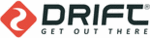
6
5
quick start
We have carefully designed the Drift HD package as an all-in-one solution, allowing
you to shoot in virtually any situation without having to purchase extra equipment
apart from a micro SD card. We want you to be able to start using your camera as
soon as possible. This section contains the basic information you need right away.
The Drift HD has many more features than these described here – please refer to later
sections for more information.
you to shoot in virtually any situation without having to purchase extra equipment
apart from a micro SD card. We want you to be able to start using your camera as
soon as possible. This section contains the basic information you need right away.
The Drift HD has many more features than these described here – please refer to later
sections for more information.
Getting ready to use the camera
Please unscrew the rear hatch of the camera (anti-clockwise movement). Then, gently
insert the battery (more details on page 11) and a micro SD memory card (more details
on page 15) as illustrated above. Securely screw the rear hatch back to its original
position (clockwise movement).
insert the battery (more details on page 11) and a micro SD memory card (more details
on page 15) as illustrated above. Securely screw the rear hatch back to its original
position (clockwise movement).
Securely mount the camera. The LCD screen’s live preview allows for accurate
positioning to get the best possible shot. A full description of the various mounting
options can be found on pages 9-10. Do not forget the lens of your camera can be
rotated!
positioning to get the best possible shot. A full description of the various mounting
options can be found on pages 9-10. Do not forget the lens of your camera can be
rotated!
Turning the camera on
Press the SELECT button to turn the camera on. The LCD screen will turn on and the
LED in the SELECT button will turn green. Once switched on, the Drift logo will appear
and the camera will enter the Live Preview mode. In Live Preview Mode, the screen
will display a live image from the camera lens, and a number of icons indicating the
recording options, remaining memory and battery life – an overview of these can be
found on page 15. To turn your camera off, press and hold the Select button for 3
seconds.
LED in the SELECT button will turn green. Once switched on, the Drift logo will appear
and the camera will enter the Live Preview mode. In Live Preview Mode, the screen
will display a live image from the camera lens, and a number of icons indicating the
recording options, remaining memory and battery life – an overview of these can be
found on page 15. To turn your camera off, press and hold the Select button for 3
seconds.
Note: The rechargeable battery will need
to be fully charged before its first use.
Please see page 11 for details on how to
proceed in order to charge the battery.
to be fully charged before its first use.
Please see page 11 for details on how to
proceed in order to charge the battery.
Recording Video
1. To begin recording, press the SELECT button on the camera or the RECORD button
on the remote control. The unit will beep and the LED will turn red.
2. To stop recording, press the SELECT button again, or the STOP button on the
remote. There will be another beep and the LED will turn green.
Capturing Photos
The default recording mode for the camera is Video mode. In order to take photos, the
Photo mode must be selected. Changing the Record Mode is described on page 15.
Photo mode must be selected. Changing the Record Mode is described on page 15.
1. Once the Record Mode has been changed to Photo, return to Live Preview mode by
pressing the MENU button a few times.
2. Use the LCD screen to aim the camera at your subject.
3. Press the SELECT button on the camera or the RECORD button on the remote
control. The unit will beep once and the LED will briefly turn red.
4. Once the LED returns to green, the camera is ready to take another photo.
Reviewing Photos and Video
To change any of the camera settings or review / play back videos or photos recorded
with the Drift HD, press the MENU button on the camera. This will bring up the Main
Menu: If the memory card contains any videos or photos taken with the Drift HD,
these will be indicated by a number on the Video or Photo icons. Using the UP and
DOWN buttons, highlight the Video icon or the Photo icon and press the SELECT
button. You can now browse your files using the UP and DOWN buttons. Full details
about the Video & Photo Menus can be found on pages 21-22.
with the Drift HD, press the MENU button on the camera. This will bring up the Main
Menu: If the memory card contains any videos or photos taken with the Drift HD,
these will be indicated by a number on the Video or Photo icons. Using the UP and
DOWN buttons, highlight the Video icon or the Photo icon and press the SELECT
button. You can now browse your files using the UP and DOWN buttons. Full details
about the Video & Photo Menus can be found on pages 21-22.
Note: You will need to change the record
mode back to video to be able to record
video again.
mode back to video to be able to record
video again.