Fitbit FB404SLL Owner's Manual
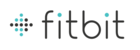
14
Settings allow you to change:
•
Display Settings
:
Hide and show items to customize what you see on your
Charge’s OLED display. You can also drag items up and down to change the
order in which they appear.
order in which they appear.
•
Daily Goal Progress
: Choose which goal you want your Charge to track for you
throughout the day. You can edit the value of this goal from the Fitbit app on
your mobile device or on the Fitbit.com dashboard.
your mobile device or on the Fitbit.com dashboard.
•
Tap Gesture
: If you want your Charge to respond to taps, choose whether you
want the clock or your main goal displayed when you double tap your Charge.
•
Clock Display
: Choose from
four different
clock styles.
•
Dominant Wrist
: Choose which wrist you wear your Charge on to get the most
accurate data readings.
•
Sleep Tracking
: Set the sensitivity of your sleep tracking by changing this
setting. The Normal setting, which is the default, is appropriate for most
people. If you are a sound sleeper, you can choose Sensitive to capture the
smallest movements of your body.
people. If you are a sound sleeper, you can choose Sensitive to capture the
smallest movements of your body.
•
Silent Alarms
: Add, edit and delete silent alarms on your Charge.
N O T E : You must sync your Charge in order to apply any changed settings.