Fitbit FB404SLL Owner's Manual
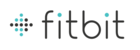
2
Setting up your Fitbit Charge
You can set up your Charge using the Fitbit app for iOS, the Fitbit app for Android,
the Fitbit app for Windows Phone, or your computer.
the Fitbit app for Windows Phone, or your computer.
Setting up your tracker with your mobile device
Over 120 mobile devices that support Bluetooth 4.0 technology allow you to set up
and wirelessly sync your Charge. To see if your mobile device is compatible for
syncing with your Charge, visit
and wirelessly sync your Charge. To see if your mobile device is compatible for
syncing with your Charge, visit
www.fitbit.com/devices
. If your device is listed, you
can then download our free iOS, Android, or Windows Phone apps and follow the
installation process in the app.
installation process in the app.
Even if your mobile device is not compatible for syncing via Bluetooth 4.0, you can
still use the Fitbit app to view your data and track your progress; you’ll just need to
set up and sync your data using a Mac or PC.
still use the Fitbit app to view your data and track your progress; you’ll just need to
set up and sync your data using a Mac or PC.
Setting up your tracker with a Mac or PC
To set up your Charge using your computer, you’ll first install Fitbit Connect. Fitbit
Connect is the software application that connects (“pairs”) your Charge to your
Fitbit.com dashboard and services. It lets you synchronize your data to the
dashboard where you can view your stats in detail, log food, and more.
Connect is the software application that connects (“pairs”) your Charge to your
Fitbit.com dashboard and services. It lets you synchronize your data to the
dashboard where you can view your stats in detail, log food, and more.
Mac & PC requirements
S o f t w a r e
Mac OS 10.5 or later
Internet Connection
H a r d w a r e
USB port
Mac OS 10.5 or later
Internet Connection
H a r d w a r e
USB port
S o f t w a r e
Windows Vista, 7, 8
Internet Connection
H a r d w a r e
USB port
Windows Vista, 7, 8
Internet Connection
H a r d w a r e
USB port
Downloading Fitbit Connect
1.
Plug in your dongle and have your charged tracker nearby.
2.
Go to
http://www.fitbit.com/setup
.
3.
Verify that your computer type (Mac or PC) is highlighted, then click the
Download Here
button that appears below the image of your tracker.
Installing and pairing your Charge
1.
Go to the folder containing the file you downloaded and look for the
installation program: