DCS dCS 904 User Manual
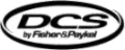
dCS 904 User Manual
Manual for Software Version 1.5x and 1.36
dCS Ltd
June 2000
Manual part no: DOC135904 iss 2B2
Page 71
135904ma2b2.pdf file available from website
Contact
dCS
on + 44 1799 531 999
email to: more@dcsltd.co.uk
(inside the UK replace + 44 with 0)
web site: www.dcsltd.co.uk
Software
Installing New Software
Updated operating software can be downloaded via the RS-232 link from a PC
comm. port, using the Windows Remote software running on the PC, or can be
copied from an EPROM installed internally.
comm. port, using the Windows Remote software running on the PC, or can be
copied from an EPROM installed internally.
Using the RS-232 download is hands free, but takes about 40 mins per unit.
With special software (contact dCS) multiple units can be daisy chained together
so that one PC can update them all serially (overnight).
With special software (contact dCS) multiple units can be daisy chained together
so that one PC can update them all serially (overnight).
To update the software by the RS-232 link, load the new software into a
convenient directory on the PC, then run the Windows Remote programme with
whatever units you want connected. The software will scan the RS-232 chain for
units (this takes a while) to see what it thinks is connected, and then reports
back. For each unit there is an
convenient directory on the PC, then run the Windows Remote programme with
whatever units you want connected. The software will scan the RS-232 chain for
units (this takes a while) to see what it thinks is connected, and then reports
back. For each unit there is an
Info
button. Select the
Info
button for the unit
you wish to update, and then select
Download Flash
. The programme will
prompt you for the file to use, and then will start the download. If you want to
programme many units automatically (say overnight) contact dCS for special
software to enable this function.
programme many units automatically (say overnight) contact dCS for special
software to enable this function.
IMPORTANT!
Do not turn the unit off until the download is complete. The unit has to erase
its current programme before it can store the new one, so if the power is
turned off, its internal programme store will have been erased but no new
programme installed. Contact dCS if this happens inadvertently – the
situation can be recovered if it does happen, but it involves taking the lid off
the unit.
its current programme before it can store the new one, so if the power is
turned off, its internal programme store will have been erased but no new
programme installed. Contact dCS if this happens inadvertently – the
situation can be recovered if it does happen, but it involves taking the lid off
the unit.
To find out if there are any software updates available for your equipment, call
us, or email us, with your units serial number, or check our web site
(
us, or email us, with your units serial number, or check our web site
(
. In general, software updates are free. Manuals for updated
software can be downloaded from our web site, or just call us.
During An Update …
As soon as the download starts, the ADC will display Prog. The Windows
programme will say
programme will say
Erasing Flash
(10 secs), then
Flash Erased
(quick) then
Programming Flash
. At this stage a progress bar with a count down time is
displayed, showing how much time is left (30 mins or so). After this has counted
down, the PC says
down, the PC says
Done
and the ADC reboots itself. Depending on the nature
of the software update, it unit may then need to re-initialise its internals – if it
does it will say Hold on its front panel. Do not do anything at this stage. Then,
when that message disappears, it will be back to normal use.
does it will say Hold on its front panel. Do not do anything at this stage. Then,
when that message disappears, it will be back to normal use.