LOEWE 32959022 User Manual
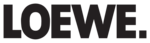
9 -
Operating additional equipment
Connecting devices to the HDMI (DVI)
connections and playback
The HDMI connections (High Definition Multimedia In-
terface) permit digital video and audio transmission via
a connection cable from a player, e.g. from the Loewe
ViewVision DVD recorder.
terface) permit digital video and audio transmission via
a connection cable from a player, e.g. from the Loewe
ViewVision DVD recorder.
The digital picture and sound data are transmitted without data compres-
sion and therefore lose none of their quality.
Using a DVI/HDMI adapter cable, the digital video signals of a DVI player
can also be played via the compatible HDMI connection. The sound must
be fed in additionally.
HDMI and DVI both use the same copy protection method HDCP.
sion and therefore lose none of their quality.
Using a DVI/HDMI adapter cable, the digital video signals of a DVI player
can also be played via the compatible HDMI connection. The sound must
be fed in additionally.
HDMI and DVI both use the same copy protection method HDCP.
Connecting the device
Connect the device by an HDMI cable (type A, 19 pole) to the HDMI1/DVI
or HDMI2/DVI socket of the TV set.
If a DVI/HDMI adapter cable is used, the appropriate sound can be fed
in via the audio input socket AUDIO IN1 (analogue) or AUDIO DIGITAL IN
(digital) on the TV set. See also page 47.
It is not necessary to log in HDMI devices in the connection wizard.
Connect the device by an HDMI cable (type A, 19 pole) to the HDMI1/DVI
or HDMI2/DVI socket of the TV set.
If a DVI/HDMI adapter cable is used, the appropriate sound can be fed
in via the audio input socket AUDIO IN1 (analogue) or AUDIO DIGITAL IN
(digital) on the TV set. See also page 47.
It is not necessary to log in HDMI devices in the connection wizard.
Playback from the device
Call AV selection.
34
Select HDMI1/DVI or HDMI2/DVI socket,
OK to switch over.
Start playback on the connected HDMI device.
The best possible format for the picture will be detected
and set automatically.
Start playback on the connected HDMI device.
The best possible format for the picture will be detected
and set automatically.
Digital Link HD in appropriately equipped HDMI devices
As long as HDMI is selected as a memory location, all remote control
commands which the connected HDMI unit can handle are passed on
to it. Volume, Sound on/off, Sound adaptation and Picture format affect
the operation of the TV set. The HDMI unit can therefore be installed in
a concealed position and still be operated.
Switch back to TV mode to the station last viewed with the TV button.
As long as HDMI is selected as a memory location, all remote control
commands which the connected HDMI unit can handle are passed on
to it. Volume, Sound on/off, Sound adaptation and Picture format affect
the operation of the TV set. The HDMI unit can therefore be installed in
a concealed position and still be operated.
Switch back to TV mode to the station last viewed with the TV button.
Switch Digital Link HD on/off temporarily: Press the TV button for a little
longer (approx. 1 second).
longer (approx. 1 second).
TV remote switch on via HDMI
In the TV menu under Connections
In the TV menu under Connections
→ Miscellaneous → Remote TV switch
on via HDMI you can define that the TV set switches on automatically
from standby when a connected HDMI device displays a menu or a disk
is inserted.
from standby when a connected HDMI device displays a menu or a disk
is inserted.
Connecting devices to the PC IN connection
and playback
You can connect a PC or a SetTopBox (STB) to the PC
IN socket and thus use the screen of the TV set as an
output device.
output device.
➠
When connecting the TV set to a PC, first set your PC to one of the
following screen resolutions:
800 x 600 60 Hz (SVGA)
1024 x 768 60 Hz (XGA)
1280 x 1024 60 Hz (SXGA)
1360 x 768 60 Hz (WXGA)
➠
When connecting a SetTopBox set the following screen resolutions
according to the possibilities of the SetTopBox:
SDTV:
720 x 576i
720 x 480i
720 x 576p
720 x 480p
HDTV: 1280 x 720p
1920 x 1080i
Connecting the device
Connect the device to the PC IN socket of the TV set via
the VGA cable. See page 40 for the sound connection.
Registration in the connection wizard is not necessary.
the VGA cable. See page 40 for the sound connection.
Registration in the connection wizard is not necessary.
Playback from the device
Call AV selection.
34
Select PC IN socket,
OK to switch over.
Adapting the geometry (only possible with certain signals)
This is where the picture can be properly positioned and the position
of the picture (horizontal and vertical) can be moved so that it fills the
entire screen.
This is where the picture can be properly positioned and the position
of the picture (horizontal and vertical) can be moved so that it fills the
entire screen.
Call TV menu.
34 Selecting and adjusting the Geometry.
Setting the colour standard (only possible with certain signals)
Call TV menu.
34
Select Picture,
6 go to the menu line below.
34 Select and set colour standard:
for PCs: RGB,
für STB: Ycc (rare: Ypp or RGB)
If the wrong standard is set then the colours will not be
displayed correctly.
34 Select and set colour standard:
for PCs: RGB,
für STB: Ycc (rare: Ypp or RGB)
If the wrong standard is set then the colours will not be
displayed correctly.
OK
DVD
HDMI1/DVI
AV selection
VGA
HDMI2/DVI
VIDEO
COMP. IN
VCR
AVS
OK
DVD
PC IN
AV selection
HDMI2/DVI
VIDEO
COMP. IN
VCR
AVS
HDMI1/DVI