Humax 525p User Manual
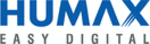
68
C h a p t e r 5
W a t c h i n g P r o g r a m s a n d P l a y i n g D i s c s
The Channel Banner
The channel banner appears at the top of the screen when you change channels, or press
the INFO button or RIGHT arrow on your remote. This works when you’re watching live
TV, recorded programs or DVDs, or listening to a CD. The banner disappears after a few
seconds. You can also hide the channel banner by pressing CLEAR or LEFT arrow.
the INFO button or RIGHT arrow on your remote. This works when you’re watching live
TV, recorded programs or DVDs, or listening to a CD. The banner disappears after a few
seconds. You can also hide the channel banner by pressing CLEAR or LEFT arrow.
There are three versions of the channel banner in live TV: small (with the current time and
channel), medium (adds the title, running time and ratings), and large (adds a program
description and icons). Press RIGHT arrow to switch among them. In recorded programs,
only the medium and large versions are available. When playing DVDs and CDs, the
banner has different information and options. See “Playing a DVD or CD” on page 73.
channel), medium (adds the title, running time and ratings), and large (adds a program
description and icons). Press RIGHT arrow to switch among them. In recorded programs,
only the medium and large versions are available. When playing DVDs and CDs, the
banner has different information and options. See “Playing a DVD or CD” on page 73.
Channel banner icons.
In live TV and recorded programs, the large channel banner has
three selectable icons on the right side. To use an icon, use the UP/DOWN arrows to
highlight it, then press SELECT. (See the inside back cover for a glossary of icons.)
highlight it, then press SELECT. (See the inside back cover for a glossary of icons.)
Record a program (or stop a current recording). If a recording is in progress, the
icon appears bright.
icon appears bright.
Go to Parental Controls.
If Parental Controls are off, the lock appears unlocked and dim.
If they are on, it appears locked and bright (pictured here).
If they have been turned off temporarily, it appears unlocked and bright.
Read Messages. If the symbol is bright, you have new messages from the
TiVo
TiVo
®
service.
Pressing RIGHT arrow switches
among channel banner styles, from
small...
®
...to medium
...to large.