VTech LS6245 User Manual
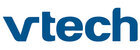
20
Bluetooth
Remove an active device
You can remove an active device from the active devices list.
To remove an active device:
To remove an active device:
Press the
MeNu softkey on the telephone base
when it is not in use.
Press
Press
/
VoL+
or
VoL-
/ to highlight Bluetooth, then
press the
SeLeCT softkey.
Press
/
VoL+
or
VoL-
/ to highlight Active devices,
then press the
SeLeCT softkey.
Press
/
VoL+
or
VoL-
/ to highlight a selected
device, then press the
oPTIoN softkey.
Press
/
VoL+
or
VoL-
/ to highlight Remove active,
then press the
SeLeCT softkey. The telephone base
displays
Device removed from active device list.
View information of an active device
To view the information of an active device:
Press the
MeNu softkey on the telephone base when
it is not in use.
Press
Press
/
VoL+
or
VoL-
/ to highlight Bluetooth, then
press the
SeLeCT softkey.
Press
/
VoL+
or
VoL-
/ to highlight Active devices, then press the
SeLeCT softkey.
Press
Press
/
VoL+
or
VoL-
/ to highlight a selected device, then press the
INFo softkey to view the information.
Press the
Press the
oK softkey to return to the Active devices list.
Change PIN
You are required to enter a PIN when establishing a
Bluetooth connection. The default PIN of your telephone
base is
0000.
To change the PIN:
Press the
MeNu softkey on the telephone base when
it is not in use.
Press
Press
/
VoL+
or
VoL-
/ to highlight Bluetooth, then
press the
SeLeCT softkey.
Press
/
VoL+
or
VoL-
/ to highlight Change PIN,
then press the
SeLeCT softkey. The screen displays eNTeR NeW PIN.
Use the dialing keys to enter a new four-digit code.
Press the
Press the
SAVe softkey to confirm.
1.
2.
3.
4.
5.
1.
2.
3.
4.
5.
1.
2.
3.
4.
5.
5.
Page all HS
Intercom
Intercom
Bluetooth
SELECT
ACTIVE DEVICES
1 Mary’s Cell
2 Elizabeth Jones
OPTION
INFO
Connect
Remove active
SELECT
Active devices
Paired devices
Paired devices
Change PIN
SELECT
ENTER NEW PIN
----
SAVE
Setup cell
Setup headset
Setup headset
Active devices
SELECT