LOEWE Individual 32 Compose 3D User Manual
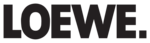
49 -
english
Change position of Small PIP
➠ Other than the status line, which may possibly be
displayed, no other display is shown on the screen:
Move the PIP into a corner of the screen.
The position of the small picture can also be selected
under Position in the PIP menu (see left hand column).
under Position in the PIP menu (see left hand column).
Switch PIP functionality (iPIP / Standard PIP)
➠ PIP menu is opened.
Select Functions,
go to the menu line below.
go to the menu line below.
Select iPIP or Standard PIP.
Configure Picture in Picture (PIP) mode
You can set different parameters for the picture in picture mode in the
PIP menu.
PIP menu.
Open the PIP menu
➠ PIP mode started,
if not, press PIP button.
➠ In Standard PIP functionality:
The frame is green,
if not, press the green button.
if not, press the green button.
MENU: Call PIP menu.
Explanations of the setting options in the PIP menu:
➠ Note restrictions for the PIP mode (see page 48).
You can determine the position of the small picture here
(upper left, bottom left, bottom right, upper right).
Without a screen display the position can also be changed
with the menu control buttons (see right hand column).
(upper left, bottom left, bottom right, upper right).
Without a screen display the position can also be changed
with the menu control buttons (see right hand column).
You can switch the PIP functionality between iPIP and
Standard PIP (also see right hand column).
See page 48 for a more detailed explanation of the
PIP functionality.
See page 48 for a more detailed explanation of the
PIP functionality.
TYP
Sie können wählen, ob Sie Ihr Zweitbild als überblendetes Kleinbild oder als
ein die rechte Schirmhälfte füllendes Bild ("Split Screen") sehen wollen.
Sie können wählen, ob Sie Ihr Zweitbild als überblendetes Kleinbild oder als
ein die rechte Schirmhälfte füllendes Bild ("Split Screen") sehen wollen.
Standard PIP
TV MENU
Settings
PIP
Functions
Settings
PIP
Functions
iPIP
Picture in Picture
Position
Functions
Functions
POSITION
Here, you can determine the position of the small picture, top left, bottom left,
top right or bottom right. Without a screen display you can also do this with the
"up", "down", "left" and "right" buttons.
Here, you can determine the position of the small picture, top left, bottom left,
top right or bottom right. Without a screen display you can also do this with the
"up", "down", "left" and "right" buttons.
TV MENU
Settings
PIP
Settings
PIP
Position
upper
right
...