Canton 3C16476CS Manual De Usuario
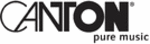
16
C
HAPTER
2: I
NSTALLING
THE
S
WITCH
Placing Units On Top of Each Other
If the Switch units are free-standing, up to four
units
can be placed one on top of the other. If you are
mixing a variety of Baseline and SuperStack units, the
smaller units must be positioned at the top.
mixing a variety of Baseline and SuperStack units, the
smaller units must be positioned at the top.
If you are placing Switch units one on top of the
other, you must use the self-adhesive rubber pads
supplied. Apply the pads to the underside of each
Switch, sticking one in the marked area at each cor-
ner. Place the Switch units on top of each other,
ensuring that the pads of the upper unit line up with
the recesses of the lower unit.
other, you must use the self-adhesive rubber pads
supplied. Apply the pads to the underside of each
Switch, sticking one in the marked area at each cor-
ner. Place the Switch units on top of each other,
ensuring that the pads of the upper unit line up with
the recesses of the lower unit.
Supplying Power to the Switch
Power problems can be the cause of serious failures
and downtime in your network. Ensure that the
power input to your system is clean and free from
sags and surges to avoid unforeseen network out-
ages. 3Com recommends that you install power con-
ditioning, especially in areas prone to black outs,
power dips and electrical storms.
and downtime in your network. Ensure that the
power input to your system is clean and free from
sags and surges to avoid unforeseen network out-
ages. 3Com recommends that you install power con-
ditioning, especially in areas prone to black outs,
power dips and electrical storms.
The unit is intended to be grounded. Ensure it is con-
nected to earth ground during normal use. Installing
proper grounding helps to avoid damage from light-
ning and power surges.
nected to earth ground during normal use. Installing
proper grounding helps to avoid damage from light-
ning and power surges.
Before powering on the Switch, verify that network
cables and the power cable are securely connected.
cables and the power cable are securely connected.
CAUTION: The Switch has no ON/OFF switch; the
only method of connecting or disconnecting main
only method of connecting or disconnecting main
power is by connecting or disconnecting the power
cord.
cord.
To power on the Switch:
1
Plug the power cord into the power socket on the
rear panel of the Switch. Refer to
rear panel of the Switch. Refer to
on
for more information.
2
Plug the other end of the power cord into a power
outlet.
outlet.
When the Switch is powered on, the Power LED lights
up. If the Power LED does not light up, refer to
up. If the Power LED does not light up, refer to
for more information.
Checking for Correct Operation
After you power on the Switch, it automatically per-
forms a power-on self-test (POST). During POST, the
Power LED on the front panel of the Switch flashes
green.
forms a power-on self-test (POST). During POST, the
Power LED on the front panel of the Switch flashes
green.
When POST is complete, the Power LED turns green.
If the Power LED turns yellow after POST, it means
that POST failed.
If the Power LED turns yellow after POST, it means
that POST failed.
summarizes the possible colors for the Power
LED after POST.
Table 8 Possible Power LED Colors After POST
Color
State
Green
The unit is powered on and ready for use