Mustek 1200 ub Manual De Usuario
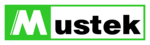
10
• Batch Scan Button
Clicking this button allows you to create multiple scan
areas using different scan settings on the image shown
in the Preview Window. For more details, please refer
to the topic Using Batch Scan.
Clicking this button allows you to create multiple scan
areas using different scan settings on the image shown
in the Preview Window. For more details, please refer
to the topic Using Batch Scan.
• Scan
After determining the exact image area you wish
to scan and selecting your desired scan settings,
click the Scan button to perform the scan. When
to scan and selecting your desired scan settings,
click the Scan button to perform the scan. When
scanning is complete, the image will be displayed on
the main screen of the host software behind the TWAIN
dialog box.
the main screen of the host software behind the TWAIN
dialog box.
• Help
Provides on-line help for the scanner and software
functions.
Provides on-line help for the scanner and software
functions.
• Language Icon
Selects the language you would like to view the
TWAIN interface in.
Selects the language you would like to view the
TWAIN interface in.
• Exit Icon
Exits the program.
Exits the program.
The Image Setting Buttons
The Image Setting buttons allow you to create your own
convenient scan settings. Saving image settings allows you
to use the same settings again and again without resetting the
image options.
convenient scan settings. Saving image settings allows you
to use the same settings again and again without resetting the
image options.
• Load Button
Stores selected settings.
Stores selected settings.
• Save Button
Savesthe actual image settings in a folder.
Savesthe actual image settings in a folder.
• Previous Button
Reloads the last saved image settings.
Reloads the last saved image settings.
• Reset Button
Returns the image settings to their default values.
Returns the image settings to their default values.
• Information Button
Displays all the current control settings of the TWAIN
dialog box.
Displays all the current control settings of the TWAIN
dialog box.