Shure QLXD2L50 Manual De Usuario
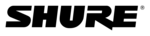
9
Do Not Duplicate or Redistribute
Navigating the Receiver Menus
The receiver has a main menu for setup and configuration and an advanced menu to access additional receiver functions.
Receiver Display
1
2 3 4 3 5
6
7
9
8
11
12
13
14
15
10
① Group
Displays group setting.
② Channel
Displays channel setting.
③ Active Antenna Indicator
Illuminates to indicate which antenna is active.
④ RF Signal Meter
Number of bars displayed corresponds to RF
signal level - OL = overload
⑤ Audio Meter
Number of bars displayed corresponds to
audio level.
• OL = Illuminates when receiver audio
limiter is active to prevent clipping
• TxOL = Illuminates when transmitter
input is overloaded. Reduce input from
microphone or instrument to prevent
clipping.
⑥ Gain Level
Displays receiver gain setting in 1 dB
increments.
⑦ Receiver Lock Status
Lock icon and name of locked control:
• menu
• power
• gain
⑧ Frequency Setting
Selected frequency (MHz)
⑨ Encryption Status
Illuminates when encryption is enabled.
⑩ Scan
Displayed when scan function is active
⑪ Network Scan
Displayed when network scan function
is active
⑫ Network Connection Indicator
Illuminates when additional Shure
components are detected on the
network.
⑬ TV Channel
Displays the number of the TV channel
containing the selected frequency.
⑭ Transmitter Battery Icon
Indicates remaining battery life.
⑮ SB900 Battery Runtime
When the transmitter is powered by
a Shure SB900 rechargeable battery,
remaining runtime is displayed in
hours:minutes.
① Custom Groups
Use to add channels and
frequencies to Custom Groups
② TV Channel Spacing
Selects the regional bandwidth
for TV channel spacing
③ Firmware Update
Use to update receiver and
transmitter firmware
Main Menu
Press the menu button to access the menu and to cycle through the op-
tions in the following order. Each additional press of the menu button
advances to a new option.
Advanced Menu
Starting from the main menu home screen, press menu while holding the
enter button.
Each additional press of the menu button advances to the next menu
Each additional press of the menu button advances to the next menu
screen.
Tips for Editing Menu Parameters
• To access the menu options from the home screen, press the menu button. Each additional press of the menu button advances to the next menu
screen.
• To increase, decrease or change a parameter, use the arrow buttons
• A menu setting will blink when editing is enabled
• To save a menu change, press enter
• To exit the menu without saving a change, press menu
• To access the advanced menu, press menu while holding the enter button
• A menu setting will blink when editing is enabled
• To save a menu change, press enter
• To exit the menu without saving a change, press menu
• To access the advanced menu, press menu while holding the enter button
④ IP Settings
Use to select and edit IP
settings
⑤ Network Reset
Returns network settings and
IP address to default setting
⑥ Factory Reset
Restores factory settings
For application and configuration
details, see the related guide
topic for each advanced feature.
① Scan
Receiver automatically scans for the
best available frequency
② Network Scan
Scans to find frequencies for
networked receivers operating in the
same frequency band
③ Group
Edit the receiver group settings
④ Channel
Edit the receiver channel settings
⑤ Lock
Choose a control lock
option
⑥ Encryption
Use the arrow buttons to
enable encryption (on) or
disable encryption (off)
⑦ Frequency
Use the arrow buttons to
edit the frequency value
MHz
T V
MHz
group channel
T V
MHz
audio
r f
gain
I I I
I
I
I
I
I
I
II
II
II
I
I
I
I
I
I
I I
group
I
I
I
I
I
I
I
I
I
I
I
I
I
I I
channel
scan
I
I
I
I
I
I
I
I
I
I
I
I
I
I I
channel
network scan
I
I
I
I
I
I
I
I
I
I
I
I
I
I I
channel
I
I
I
I
I
I
I
I
I
I
I
I
I
I I
1
2
3
4
5
6
7
T V
MHz
group channel
T V
MHz
audio
r f
gain
MHz
group
channel
I
I
I
I
I
I
I
I
I
I
I
I
I
I I
network
menu
enter
+
T V
MHz
1
2
3
4
5
6