Meilhaus Electronic Mile House El.MML USB MEAS/switch RedLab® 1008 Hoja De Datos
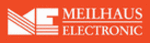
Los códigos de productos
RedLab® 1008
miniLAB 1008 User's Guide
Getting Started with TracerDAQ
4.
5.
In the
Save As
dialog, enter a name in the
File Name
text box, and navigate to the
location where you want to save the text file.
TracerDAQ creates the file if it does not already exist.
Click the
Save
button to close the
Save As
dialog.
The
Data Logging Options
dialog returns with the name and location you
specified. In this example, the data is saved to
miniLAB 1008 data.txt
in the root
directory of the
C:\
drive.
6. Click the
OK
button to save your text file settings. The
Data Logging Options
dialog closes, and you are returned to the
TracerDAQ – [Strip Chart]
form.
Plotting and logging data on the TracerDAQ strip chart
To start the scan and plot the acquired data from channels 0 and 3 on the
TracerDAQ –
[Strip Chart]
form, click on the icon.
The TracerDAQ strip chart immediately begins to plot and log the data as it is acquired.
3-7