Analog Devices AD5370 Evaluation Board EVAL-AD5370EBZ EVAL-AD5370EBZ Hoja De Datos
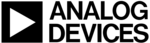
Los códigos de productos
EVAL-AD5370EBZ
EVAL-AD5370/2/3EB
Preliminary Technical Data
Rev. Pr A| Page 4 of 12
Table 4. Summary of Link Positions
Link Description
LK1
Determines if the USB interface is to be used
If this link is inserted the USB interface will generate the signals required to control the AD537x
If this link is removed the USB interface is not used and header J3 must be used to provde signals to the AD537x
If this link is inserted the USB interface will generate the signals required to control the AD537x
If this link is removed the USB interface is not used and header J3 must be used to provde signals to the AD537x
LK3
Selects Source of the RESET signal
If this link is inserted the RESETsignal comes from either the RESET push-button being pressed or a RESET signal being issued
by the USB interface
If this link is removed the RESET signal must come for the header J3
If this link is inserted the RESETsignal comes from either the RESET push-button being pressed or a RESET signal being issued
by the USB interface
If this link is removed the RESET signal must come for the header J3
LK4
Selects the Reference Source
If this link is in position A the 3V reference is selected
If this link is in position B the 5V reference is selected
If this link is in position C the voltage on SMB connector EXT_REF is selected
If this link is in position A the 3V reference is selected
If this link is in position B the 5V reference is selected
If this link is in position C the voltage on SMB connector EXT_REF is selected
LK8
Selects the Source of the CLR signal
If this link is inserted the CLR signal comes from the USB interface
If this link is removed the CLR signal must come for the header J3
If this link is inserted the CLR signal comes from the USB interface
If this link is removed the CLR signal must come for the header J3
USING THE USB SOFTWARE
The evaluation board kit comes supplied with a CD containing
PC software allowing the user to control the evaluation board
via the USB interface. The software must be installed before the
evaluation board is connected to the USB port. The software
installation program usually runs automatically when the CD is
inserted in the drive but if this doesn’t happen the user should
double-click on the SETUP.EXE file in the root directory of the
CD. The software will be installed and shortcuts will be placed
on the Start Menu in a folder called Analog Devices. When the
software has been installed the evaluation board can be
connected to the USB port.
PC software allowing the user to control the evaluation board
via the USB interface. The software must be installed before the
evaluation board is connected to the USB port. The software
installation program usually runs automatically when the CD is
inserted in the drive but if this doesn’t happen the user should
double-click on the SETUP.EXE file in the root directory of the
CD. The software will be installed and shortcuts will be placed
on the Start Menu in a folder called Analog Devices. When the
software has been installed the evaluation board can be
connected to the USB port.
When the software is started the user is presented with a
selection box. The selection box presents a choice of all the high
channel count DACs in the AD536x and AD537x family. The
user should click the button appropriate to the board being
used.
selection box. The selection box presents a choice of all the high
channel count DACs in the AD536x and AD537x family. The
user should click the button appropriate to the board being
used.
The first tab in the main operating window, shown in Figure 6,
allows the user to send data to the registers of any of the DACs.
All the available channels are shown in the DAC selection
section. When one of the radio buttons is selected the lower
portion of the screen will show the values currently assigned to
that DAC channel. The X1A, X1B, M or C registers can be
updated simply by entering the desired code and clicking the X,
M or C button. Note that when the X button is pressed the X1A
or X1B register is updated according to the selection of the A/B
radio button.
To update the DAC output the user should click the LDAC
button.
allows the user to send data to the registers of any of the DACs.
All the available channels are shown in the DAC selection
section. When one of the radio buttons is selected the lower
portion of the screen will show the values currently assigned to
that DAC channel. The X1A, X1B, M or C registers can be
updated simply by entering the desired code and clicking the X,
M or C button. Note that when the X button is pressed the X1A
or X1B register is updated according to the selection of the A/B
radio button.
To update the DAC output the user should click the LDAC
button.
The Input Code block allows the user to store several
commonly used values and select between them as required.
commonly used values and select between them as required.
The second tab of the tabbed dialog box also allows the user to
change the contents of the Offset DACs. The values loaded to
the Offset DACs will not affect the output voltages until LDAC
is pulsed.
change the contents of the Offset DACs. The values loaded to
the Offset DACs will not affect the output voltages until LDAC
is pulsed.
The third tab of the tabbed dialog box allows the user to assert
or negate the RESET, CLR and LDAC. The user can also write
24 bits directly to the part. This can be useful, for example, to
write to a group of channels using a single write operation. This
function operates independently from the rest of the software
so any changes made by a direct write will not be evident in the
rest of the software. For example, if the direct write changes the
X1 register of all channels to 0xFFFF the first tab in the main
operating window will not be updated and will continue to
show the previous values that were entered.
or negate the RESET, CLR and LDAC. The user can also write
24 bits directly to the part. This can be useful, for example, to
write to a group of channels using a single write operation. This
function operates independently from the rest of the software
so any changes made by a direct write will not be evident in the
rest of the software. For example, if the direct write changes the
X1 register of all channels to 0xFFFF the first tab in the main
operating window will not be updated and will continue to
show the previous values that were entered.
The fourth tab shows the expected output voltages based on the
values of the X, M and C registers from the main operating
window, the reference value and the Offset DAC value. These
values are recalculated every time the tab is viewed.
values of the X, M and C registers from the main operating
window, the reference value and the Offset DAC value. These
values are recalculated every time the tab is viewed.