Analog Devices AD9641 Evaluation Board AD9641-80KITZ AD9641-80KITZ Hoja De Datos
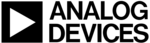
Los códigos de productos
AD9641-80KITZ
Evaluation Board User Guide
UG-294
Rev. B | Page 11 of 48
Setting Up the SPI Controller Software
After the ADC data capture board setup is complete, set up the
SPI Controller software using the following procedure:
1. Start the SPI Controller software by selecting the SPI
SPI Controller software using the following procedure:
1. Start the SPI Controller software by selecting the SPI
controller software from the Start menu or by double-
clicking the SPIController software desktop icon. If
prompted for a configuration file, select the appropriate
one. If not, check the title bar of the window to determine
which configuration is loaded. If necessary, select Cfg
Open from the File menu and select the appropriate file
based on your part type. Note that the CHIP ID(1) field
should be filled to indicate whether the correct SPI
controller configuration file is loaded (see Figure 9).
clicking the SPIController software desktop icon. If
prompted for a configuration file, select the appropriate
one. If not, check the title bar of the window to determine
which configuration is loaded. If necessary, select Cfg
Open from the File menu and select the appropriate file
based on your part type. Note that the CHIP ID(1) field
should be filled to indicate whether the correct SPI
controller configuration file is loaded (see Figure 9).
09941-
009
Figure 9. SPI Controller, CHIP ID(1) Box
2. Click the New DUT button in the SPIController window
09941-
010
Figure 10. SPI Controller, New DUT Button
3. In the ADCBase 0 tab of the SPIController window, find
the CLKDIV(B) box (see Figure 11). If using the clock
divider, use the drop-down box to select the correct clock
divide ratio, if necessary. See the
divider, use the drop-down box to select the correct clock
divide ratio, if necessary. See the
sheet; the
, High Speed ADC SPI
Control Software; and the
Interfacing to High Speed ADCs via SPI, for additional
information.
information.
09941-
0
1
1
Figure 11. SPI Controller, CLKDIV(B) Box
4. If the ADC sample rate is less than 100 MSPS, click the PLL
Input < 100 MSPS check box in the PLL CTRL(21) box of
the ADCBase0 tab. If you configured the FPGA for a clock
divider mode in Step 4 of the Setting Up the ADC Data
Capture section, select the appropriate clock divider setting in
the Divide ratio drop-down box located in the CLKDIV(B)
box. If you configured the FPGA for Output Configuration
C (two converters, one JESD204A link, one lane per link)
in Step 4 of the Setting Up the ADC Data Capture section,
select this option in the JTX QUICK CFG box.
the ADCBase0 tab. If you configured the FPGA for a clock
divider mode in Step 4 of the Setting Up the ADC Data
Capture section, select the appropriate clock divider setting in
the Divide ratio drop-down box located in the CLKDIV(B)
box. If you configured the FPGA for Output Configuration
C (two converters, one JESD204A link, one lane per link)
in Step 4 of the Setting Up the ADC Data Capture section,
select this option in the JTX QUICK CFG box.
5. Note that other settings can be changed on the ADCBase 0
tab (see Figure 11) and the ADC A and ADC B tabs (see
Figure 12) to set up the part in the desired mode. The
ADCBase 0 tab settings affect the entire part, whereas the
settings on the ADC A and ADC B tabs affect the selected
channel only. Note that for the
Figure 12) to set up the part in the desired mode. The
ADCBase 0 tab settings affect the entire part, whereas the
settings on the ADC A and ADC B tabs affect the selected
channel only. Note that for the
, only the ADCBase0
data sheet; the
, High Speed ADC SPI Control
, Interfacing to
High Speed ADCs via SPI, for additional information on
the available settings.
the available settings.
6. Set the single-ended SYNC check box in the JTX LINK
CTRL2 box on both the ADC A and ADC B tabs (or on
only the ADC A tab for the
only the ADC A tab for the
) as shown in Figure 12.
This sets the JESD input syncs to operate in singled-ended
CMOS mode for compatibility with the FPGA configuration.
CMOS mode for compatibility with the FPGA configuration.