Atmel ATSAM3S-EK2 Hoja De Datos
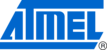
40
Atmel AVR2055
8348D-AVR-06/12
9 Appendix A-1. XMEGA specifics
9.1 Getting started
The Atmel BitCloud SDK supports two different hardware platforms with Atmel
XMEGA microcontrollers: ATxmega card hosted on Atmel STK600 and RZ600
boards, and Atmel REB2xxED-EK – with REB-CBB boards. The instructions below
highlight the differences between the two platform configurations, where present.
9.1.1 Required hardware
Before installing and using the Atmel BitCloud SDK, make sure that all necessary
hardware is available for the kit you would like to use:
•
•
For Atmel STK600:
o Two or more Atmel ATSTK600s. For each, additionally:
Routing card for the Atmel AVR ATxmega256A3 and
ATxmega256D3 microcontrollers
Selected MCU (either ATxmega256A3 or ATxmega256D3)
Atmel RZ600 radio board
o Atmel AVR JTAGICE mkII (an XMEGA PDI adapter for AVR
JTAGICE mkII is required for the ATxmega256D3 device) or Atmel
JTAGICE 3
•
For REB212ED-EK/REB231ED-ED/REB232ED-EK:
o Two or more REB-CBBs with ATxmega256A3
o Radio extender board REB212/REB231/REB232/REB233 or
o Radio extender board REB212/REB231/REB232/REB233 or
REB231FE2 for each REB-CBB board
o Atmel AVR JTAGICE mkII or Atmel JTAGICE 3
9.1.2 Hardware setup
For REB2xxED-EK, please refer to
Atmel STK600 boards require the following setup to use with ATxmega:
1. Attach the ATxmega socket card and routing card to the STK600
1. Attach the ATxmega socket card and routing card to the STK600
2. If an RZ600 radio board is used, attach the board to
PORTC
on the STK600. Be
sure to note the type of radio stick (RF231 or RF230 or RF212) connected to
ensure compatible firmware is chosen in the later steps
3. Connect LEDs to the ATxmega expansion board. By default, applications
provided with the SDK assume that the LEDs are connected through
PORTE
(defined in
<SDK-
Root>\BitCloud\Components\BSP\ATML_STK600\include\bspLeds.h
).
Connect
PORTE
on the ATxmega board to the LEDS connector on the STK600
using a 10-wire cable
4. Route the ATxmega UART to the RS232 port on the STK600 board. The current
revision of the SDK uses asynchronous mode without hardware flow control (
RXD
and
TXD
pins only) on
PORTD
USART 0. Use two-wire cable to connect
PORTD
pins
2 and 3 with the RS232 SPARE connector:
PD2
with
RXD
,
PD3
with
TXD
5. Before performing any further operations, perform the steps required to get
started with the STK600
. Refer to AVR Studio
®
help for details on that