Atmel ATSAM3S-EK2 Hoja De Datos
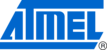
Atmel AVR2055
45
8348D-AVR-06/12
using JTAG. After that, application images can be loaded to the device using the
Bootloader PC tool from the Serial Bootloader package, as described in Section
9.3.2 Extended (MAC) address assignment
Running any application on top of BitCloud requires that a unique, 64-bit MAC
address is assigned for each device using the
CS_UID parameter. The node does not
join the network unless the address is non-zero and different from
0xFFFFFFFFFFFFFFFF.
NOTE
In all reference applications,
CS_UID is assigned at compile time based on the device
type.
9.3.3 Programming with JTAG
For programming the ATxmega on the STK600 board with JTAG:
1. Connect the JTAG emulator to the PC using a USB port.
1. Connect the JTAG emulator to the PC using a USB port.
2. Connect the JTAG header to the corresponding connector on the STK600 board.
NOTE
The JTAG connector on the STK600 is not marked with any label. It is situated next to
the connector marked JTAG (in the blue background area), but closer to the
ATxmega expansion board.
NOTE
ATxmega256D3 devices only support PDI programming. The PDI connector can be
found next to the JTAG connector on the STK600 board. A special XMEGA PDI
adapter must be used with JTAG for programming ATxmega256D3 devices.
Before programming, make sure the STK600 board and ATxmega socket card are
Before programming, make sure the STK600 board and ATxmega socket card are
) and set the right options in the Fuses tab.
After
programming the image, reset the STK600 board.
9.3.4 Programming with IAR Embedded Workbench
9.3.4.1 Precompiled images
When using IAR Embedded Workbench to program the precompiled images provided
with the SDK, the user first needs to create a project containing the precompiled
image.
1. Start IAR Embedded Workbench for AVR
1. Start IAR Embedded Workbench for AVR
2. Select
File > New > Workspace
3. Select
Project > Create New Project…
4. In the
Create New Project
dialog, select
Externally build executable
in
Project templates:
5. Select a name for the project, and click
Save
6. Follow the instructions in
readme.txt
7. Once the project is set up, select
Project > Options
8. In the
General options
category, set
Processor Configuration
to
–
cpu=xm256a3, ATxmega256A3
9. Click
OK
10. Select
JTAGICE mkII > Fuse Handler
(
JTAGICE 3 > Fuse Handler
)
11. Click
Read Fuses
, and make sure that device fuses are set as specified in
Section
12. If fuses are set incorrectly, select the correct fuse settings and click
Program
fuses
13. Select
Project > Download and debug
14. Once the debugging session has started, click
Stop debugging