Atmel ATSTK500 500 Starter kit and development system. ATSTK500 ATSTK500 Hoja De Datos
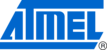
Los códigos de productos
ATSTK500
Using AVR Studio
5-2
AVR STK500 User Guide
1925C–AVR–3/03
5.3
STK500 User
Interface
Interface
The STK500 user interface includes powerful features for the STK500 development
board. The available settings are divided into six groups, each selectable by clicking
on the appropriate tab. Since different devices have different features, the available
options and selections will depend on which device is selected. Unavailable features are
grayed out.
board. The available settings are divided into six groups, each selectable by clicking
on the appropriate tab. Since different devices have different features, the available
options and selections will depend on which device is selected. Unavailable features are
grayed out.
5.3.1
“Program” Settings
The program settings are divided into four different subgroups.
5.3.1.1
Device
A device is selected by selecting the correct device from the pull-down menu. This
group also includes a button that performs a chip erase on the selected device, erasing
both the Flash and EEPROM memories.
group also includes a button that performs a chip erase on the selected device, erasing
both the Flash and EEPROM memories.
5.3.1.2
Programming Mode
This group selects programming mode. For devices only supporting High-voltage Pro-
gramming, the ISP option will be grayed out. If both modes are available, select a mode
by clicking on the correct method. Checking “Erase Device Before Programming” will
force STK500 to perform a chip erase before programming code to the program memory
(Flash). Checking “Verify Device After Programming” will force STK500 to perform a
verification of the memory after programming it (both Flash and EEPROM).
gramming, the ISP option will be grayed out. If both modes are available, select a mode
by clicking on the correct method. Checking “Erase Device Before Programming” will
force STK500 to perform a chip erase before programming code to the program memory
(Flash). Checking “Verify Device After Programming” will force STK500 to perform a
verification of the memory after programming it (both Flash and EEPROM).
5.3.1.3
Flash
If the STK500 user interface is opened without a project loaded in AVR Studio, the “Use
Current Simulator/Emulator FLASH Memory” option will be grayed out. When a project
is open, this option allows programming of the Flash memory content currently present
in the Flash Memory view of AVR Studio. For more information about AVR Studio mem-
ory views, please take a look in the AVR Studio Help file.
Current Simulator/Emulator FLASH Memory” option will be grayed out. When a project
is open, this option allows programming of the Flash memory content currently present
in the Flash Memory view of AVR Studio. For more information about AVR Studio mem-
ory views, please take a look in the AVR Studio Help file.
If no project is running, or the source code is stored in a separate hex file, select the
“Input HEX File” option. Browse to the correct file by pressing the
“Input HEX File” option. Browse to the correct file by pressing the
button or type the
complete path and filename in the text field. The selected file must be in “Intel-hex” for-
mat or “extended Intel-hex” format.
mat or “extended Intel-hex” format.
Figure 5-2. Program