Atmel ATSTK500 500 Starter kit and development system. ATSTK500 ATSTK500 Hoja De Datos
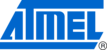
Los códigos de productos
ATSTK500
Getting Started
AVR STK500 User Guide
2-3
1925C–AVR–3/03
2.3.1
Connecting the
Hardware
Hardware
Figure 2-2. Connection to STK500
To program the AT90S8515, connect the supplied 6-wire cable between the ISP6PIN
header and the SPROG3 target ISP header as shown in Figure 2-1. Section 3.7.1 on
page 3-9 describes the programming cable connections.
header and the SPROG3 target ISP header as shown in Figure 2-1. Section 3.7.1 on
page 3-9 describes the programming cable connections.
Connect a serial cable to the connector marked “RS232 CTRL” on the evaluation board
to a COM port on the PC as shown in Figure 2-2. Install AVR Studio software on the PC.
Instructions on how to install and use AVR Studio are given in Section 5 on page 5-1.
When AVR Studio is started, the program will automatically detect to which COM port
the STK500 is connected.
to a COM port on the PC as shown in Figure 2-2. Install AVR Studio software on the PC.
Instructions on how to install and use AVR Studio are given in Section 5 on page 5-1.
When AVR Studio is started, the program will automatically detect to which COM port
the STK500 is connected.
2.3.2
Programming the
Target AVR Device
Target AVR Device
The STK500 is controlled from AVR Studio, version 3.2 and higher. AVR Studio is an
integrated development environment (IDE) for developing and debugging AVR applica-
tions. AVR Studio provides a project management tool, source file editor, simulator, in-
circuit emulator interface and programming interface for STK500.
integrated development environment (IDE) for developing and debugging AVR applica-
tions. AVR Studio provides a project management tool, source file editor, simulator, in-
circuit emulator interface and programming interface for STK500.
To program a hex file into the target AVR device, select “STK500” from the “Tools”
menu in AVR Studio.
menu in AVR Studio.
Select the AVR target device from the pull-down menu on the “Program” tab and locate
the intel-hex file to download.
the intel-hex file to download.
Press the “Erase” button, followed by the “Program” button. The status LED will now
turn yellow while the part is programmed, and when programming succeeds, the LED
will turn green. If programming fails, the LED will turn red after programming. See the
troubleshooting guide in Section 7 on page 7-1.
turn yellow while the part is programmed, and when programming succeeds, the LED
will turn green. If programming fails, the LED will turn red after programming. See the
troubleshooting guide in Section 7 on page 7-1.
To Computer (RS-232)
10 - 15V DC