Futaba Hendheld RC 2.4 GHz No. of channels: 14 1-F8075 Hoja De Datos
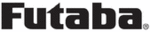
Los códigos de productos
1-F8075
118
<Model Menu (Airplane/Glider Functions)>
● Select the function name
and return to the Model
menu by touching the
R T N b u t t o n . O r t h e
H O M E / E X I T b u t t o n i s
pushed.
<SensorTouch™>
RETURN
This function adjusts the throttle curve for
optimum engine speed from throttle stick input.
*When throttle curve is set to ON when there is no throttle
function; this curve acts as the motor function.
NOTE: If this throttle curve function is activated,
you can not use the THR-EXP function within
the DUAL RATE function simultaneously.
● Select [THR CURVE] at the Model menu
and access the setup screen shown
below by touching the RTN button.
●Curve rate
Scrolling
● Moving cursor
● Selecting mode
● Adjusting value
● To next page
THR CURVE
[Corresponding model type]: Airplane/glider, general
Setting method
●Activate the function.
●Activate the function.
1. Move the cursor to the [ACT] item and touch
the RTN button to switch to the data input
mode.
Select the ON mode by scrolling the touch
sensor.
*The display blinks.
Touch the RTN button to activate the
function and return to the cursor mode.
●5-point curve setting
[Curve rate setting]
1. Move the cursor to the curve rate setting
1. Move the cursor to the curve rate setting
item you want to adjust and touch the RTN
button to switch to the data input mode.
Adjust the rate by scrolling the touch sensor.
Initial value: 0%
Adjustment range: 0%~100%
Initial value: 0%
Adjustment range: 0%~100%
*When the RTN button is touched for one second, the rate is
reset to the initial value.)
Touch the RTN button to end the adjustment
and return to the cursor mode.
2. Repeat this procedure for each point.
[Moving curve point]
1. Move the cursor to the curve point setting
[Moving curve point]
1. Move the cursor to the curve point setting
item you want to adjust and touch the RTN
button to switch to the data input mode.
Adjust the curve point by scrolling the touch
sensor.
Initial value: P1: (0%), P2: 25%, P3: 50%, P4:
75%, P5: (100%)
Adjustment range: Up to 2.5% in front of the
adjoining point
*When the RTN button is touched for one second, the curve
position is reset to the initial value.)
Touch the RTN button to end the adjustment
and return to the cursor mode.
2. Repeat this procedure for each point.
[Deleting/returning curve point]
Move the cursor to the curve point setting
Move the cursor to the curve point setting
item you want to delete/return and touch
the RTN button for one second.
●Curve point