Withings Pulse Guía De Operación
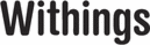
EN - 31
Withings Pulse ™
v1.0 | April, 2015
v1.0 | April, 2015
Syncing your Data
Automatic Sync
Thanks to background synchronization, you should never have to worry about syncing
your data, as long as your Bluetooth is always enabled. Background sync is automatically
triggered when:
• You have taken more than 1,000 steps since the last sync, followed by one minute
• You have taken more than 1,000 steps since the last sync, followed by one minute
with less than 50 steps.
• You have reached your daily steps objective.
• More than 6 hours have passed since the last sync took place.
Manual Sync
There may be cases when the sync doesn’t take place on its own:
• If the screen of your Withings Pulse ™ is on.
• If the screen of your Withings Pulse ™ is on.
• If the last ten sync attempts of your Withings Pulse ™ have failed.
• If the battery of your Withings Pulse ™ is running low and it is not charging
with the USB cable.
• If the sleep mode is running.
• If no steps were counted since the last sync.
• If your phone is too far from your Withings Pulse ™.
• If the Withings Health Mate ™ app is not open in the background.
In these cases, or if you don’t always enable Bluetooth on your device, you have to manually
In these cases, or if you don’t always enable Bluetooth on your device, you have to manually
sync your data.
Your Withings Pulse ™ has an internal memory of 11 days (the current day
and the ten previous days). Therefore you have to make sure you sync your data
every ten days at least.
To manually sync your data, perform the following steps:
1. Make sure Bluetooth is enabled on your iOS or Android device.
1. Make sure Bluetooth is enabled on your iOS or Android device.
2. Press and hold the button at the top of your Withings Pulse ™ for three seconds to start
the manual sync.
Your Withings Pulse ™ has to be close enough to your Android device.
You don’t need to unlock your phone to sync your data. However
the Withings Health Mate ™ app has to be running in the background.