McIntosh MVP891 Manual De Usuario
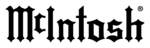
32
HDMI Mode
The HDMI MODE setting allows the MVP891 Digital
Video Output to match the way most movies are shot,
namely at 24 frames per second. Not all TV/Moni-
tors are capable of reproducing the video signal at 24
fames per second. Check the TV/Monitors documenta-
tion (or contact your dealer) to determine the process-
ing capabilities.
The MVP891 default HDMI MODE setting is “24p
OFF”. To activate 24 frames per second output, press
the HDMI Push-button until the Front Panel Display
inidcates “24p ON”. Refer to figure 50 and 53.
HDMI Resolution
The HDMI RES (Resolution) allows matching the
MVP891 Digital Video Output to the requirements
of the TV/Monitor connected to it. The HDMI RES
Push-button switches between the various HDMI set-
tings. Refer to the following chart along with figures
50 and 53.
MVP891 Audio/Video Settings and
Adjustments
HDMI RES
Video Signal Resolution
Auto
(default)
Matches the native resolution of the TV/Moni-
tor
Source Direct
Resolution determined by Video Disc or SD
Card
480/576i
Resolution output is fixed at 480/576i
480/576P
Resolution output is fixed at 480/576P
720P
Resolution output is fixed at 720P
1080i
Resolution output is fixed at 1080i
1080P
Resolution output is fixed at 1080P
1080P24
2
Resolution output is fixed at 1080P24
2
When the HDMI Res is set to 1080P at 24 frames per second, video
material not recorded at 24 frames may not appear proper when there
is movement in the picture.
is movement in the picture.
Video Adjustments
A MVP891 option allows the adjustment of various
video parameters, similar to the adjustments on a TV/
Monitor. These custom adjustments can be stored into
one of five memory locations. To enter custom set-
tings perform the following steps:
1. Press the PIC ADJ (Picture Adjustment) Push-
button on the Remote Control. Refer to figure 51.
2 Use the Up or Down Directional Push-buttons
to select Memory 1 Location, followed by pressing
the SELECT Push-button to access the Memory 1
Picture Adjust 1 Settings.
3. Use the DIRECTIONAL Push-button to make the
various possible changes.
4. To exit the Memory 1 Video Adjustment press the
PIC ADJ Push-button.
Note: Any video adjustments just made will auto-
matically be stored in the Memory 1 Settings.
There are fourteen different video adjustments pos-
sible for each of the five memory locations. Refer to
the following chart for additional information:
Video
Adjustment
Description
Adjustment
Range
3DNR
Dynamically reduces the noises
in the entire picture
0 - +3
BNR
Reduces the block noise gener-
ated by digital processing.
0 - +3
Figure 50
Figure 51