Bushnell NAV500 Software Manual De Propietario
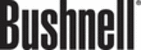
A menu with subcategories will be shown.
• Choose a subcategory.
A list of POIs will be shown.
• Select a POI by clicking on it.
• On the following screen, choose Navigate to be guided to the POI (press Info to show further
• On the following screen, choose Navigate to be guided to the POI (press Info to show further
details about the POI; press Map to show the POI on the map; or press Save to save the POI as a
bookmark).
bookmark).
Navigation will start immediately.
On the following menu you can ...
• get detailed information about the selected location by pressing Detail.
• explore the location’s surroundings by pressing Map.
• use the item for guidance by pressing Navi.
• save the item as a bookmark by pressing Save.
• explore the location’s surroundings by pressing Map.
• use the item for guidance by pressing Navi.
• save the item as a bookmark by pressing Save.
The search results will be shown in the hit list, sorted by distance.
• Select an entry by tapping on it.
On the following menu you can...
• get detailed information about the selected location by pressing Detail.
• explore the location’s surroundings by pressing Map.
• use the item for guidance by pressing Navi.
• save the item as a bookmark by pressing Save.
• explore the location’s surroundings by pressing Map.
• use the item for guidance by pressing Navi.
• save the item as a bookmark by pressing Save.
Map
The map not only shows roads and squares, but also points of interest such as restaurants, cultural
attractions, parking garages, etc. You can zoom out or zoom in to see all kinds of details.
attractions, parking garages, etc. You can zoom out or zoom in to see all kinds of details.
• On the start screen, choose Destination.
• On the following screen, choose Map.
• On the following screen, choose Map.
The general map will now be shown in the display:
Street/POI
Information
Selected
POI/Street
Zoom In (down)
and Out (up)
and Out (up)
Toggle between
2D and 3D Mode
2D and 3D Mode
Functions of
buttons
Discover your surroundings by dragging the map with your finger (or with the pen).
If available, you may also use the joystick on the device!
• Point at the symbol of a location to display its name.
• Use the scroll bar on the right to zoom in (down) or out (up).
• Use the symbol in the bottom right-hand corner of the map to toggle between 2D and 3D view.
• Use the scroll bar on the right to zoom in (down) or out (up).
• Use the symbol in the bottom right-hand corner of the map to toggle between 2D and 3D view.
12
Bushnell NAV500 Navigation Software Manual
1.0.doc
1.0.doc
© Bushnell 2006. All rights reserved.
06-09-21