Jabra 300 Manuel D’Utilisation
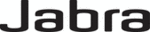
f.
Click Save.
g.
After the file has been downloaded, close the File Download dialog box, if necessary.
5.
Install the downloaded firmware file. See the appropriate MFP user guide for instructions about
installing the remote firmware update (RFU):
installing the remote firmware update (RFU):
●
HP LaserJet M3035MFP and M3037MFP Series User Guide
●
HP LaserJet M4345MFP User Guide
●
HP LaserJet M5025MFP and M5035MFP User Guide
Verifying that the MFP e-mail feature is configured (optional)
Configure e-mail function on the MFP in order to receive an e-mail notification when a fax has been sent
by using the MFP Send Fax driver.
by using the MFP Send Fax driver.
NOTE:
The e-mail notification feature is optional.
See the appropriate MFP user guide for instructions about configuring the e-mail function:
●
HP LaserJet 4345mfp Series User Guide
●
HP Color LaserJet 4730mfp User Guide
●
HP LaserJet 9040mfp/9050mfp User Guide
●
HP Color LaserJet 9500mfp User Guide
●
HP LaserJet M3035MFP and M3037MFP Series User Guide
●
HP LaserJet M3037MFP User Guide
●
HP LaserJet M4345MFP User Guide
●
HP LaserJet M5025MFP and M5035MFP User Guide
Configuring the billing-code feature (optional)
HP MFP Send Fax supports the use of billing codes when sending faxes.
NOTE:
The billing-code feature is optional.
Enable the billing-code feature on the HP LaserJet 4345mfp and 9040/9050mfp and the HP Color
LaserJet 4730mfp and 9500mfp:
LaserJet 4730mfp and 9500mfp:
1.
On the MFP control panel, press
Menu
.
2.
Scroll to and touch
FAX
.
3.
Scroll to and touch
FAX SEND
.
4.
Scroll to and touch
BILLING CODE
.
5.
Touch
CUSTOM
to open the billing-code screen.
6.
Use the up and down arrows to select the minimum number of digits in the billing code.
7.
Touch
OK
to enable the billing-code feature or touch
OFF
to disable the billing-code feature.
8
Chapter 1 Setting up
ENWW