Jabra 300 Manuel D’Utilisation
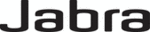
PC FAX SEND or PC Fax Send does not appear on the MFP control panel
PC FAX SEND or PC Fax Send does not appear on the MFP control panel after installing the MFP Send
Fax driver.
Fax driver.
Firmware is packaged in bundles called remote firmware updates (RFUs). These bundles contain
firmware updates for the MFP and different sub-systems located in the MFP. When the RFU bundle is
sent to the MFP, the MFP sends the individual firmware updates to its other sub-systems. Sometimes,
not all of these updates happen at the same time.
firmware updates for the MFP and different sub-systems located in the MFP. When the RFU bundle is
sent to the MFP, the MFP sends the individual firmware updates to its other sub-systems. Sometimes,
not all of these updates happen at the same time.
Complete the firmware update on the HP LaserJet 4345mfp and 9040/9050mfp and the HP Color
LaserJet 4730mfp and 9500mfp:
LaserJet 4730mfp and 9500mfp:
1.
Verify that the MFP firmware has been updated to the most current version available. If the firmware
has not been updated, see
has not been updated, see
.
2.
Turn the MFP off and then turn it on again.
3.
On the MFP control panel, press
Menu
.
4.
Scroll to and touch
FAX
.
5.
Scroll to and touch
FAX SEND
.
6.
Scroll to and touch
PC FAX SEND
.
7.
Touch
ENABLED
.
8.
Touch
EXIT
.
Complete the firmware update on the HP LaserJet M3035MFP, M3027MFP, M4345MFP, M5025MFP,
M5035 MFP, and HP Color LaserJet CM4730 MFP and CM6040 MFP:
M5035 MFP, and HP Color LaserJet CM4730 MFP and CM6040 MFP:
1.
Verify that the MFP firmware has been updated to the most current version available. If the firmware
has not been updated, see
has not been updated, see
.
2.
Turn the MFP off and then turn it on again.
3.
From the main screen, touch
Administration
.
4.
Scroll to and touch
Initial Setup
.
5.
Scroll to and touch
Fax Setup
.
6.
Scroll to and touch
PC Fax Send
.
7.
Touch
Enabled
.
8.
Touch
Save
.
If PC FAX SEND or PC Fax Send still does not appear on the MFP control panel, see the HP LaserJet
MFP Analog Fax Accessory 300 Fax Guide to ensure that the analog fax accessory is configured
correctly.
MFP Analog Fax Accessory 300 Fax Guide to ensure that the analog fax accessory is configured
correctly.
If the analog fax accessory is configured correctly and PC FAX SEND or PC Fax Send still does not
appear on the MFP control panel, contact HP Customer Care.
appear on the MFP control panel, contact HP Customer Care.
72
Chapter 4 Troubleshooting
ENWW