Delta Electronics DUP-B Manuel D’Utilisation
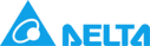
Chapter 3 Creating and Editing Screens
Revision May, 2010
3-157
3.8.10 Input
Elements
Fig. 3-8-27 Input Elements
3.8.10.1 Numeric Entry
Property Description of Numeric Entry Elements
After pressing this numeric entry element on the screen, a system built-in numeric
keypad (TEN-KEY) will show up and the user can use it to input the setting value
directly. When ENTER key is pressed, HMI will send the input setting value to the
corresponding register. The maximum and minimum input setting values are all
user-defined. The user can also specify the trigger mode to trigger the designated PLC
address before or after writing the setting value.
keypad (TEN-KEY) will show up and the user can use it to input the setting value
directly. When ENTER key is pressed, HMI will send the input setting value to the
corresponding register. The maximum and minimum input setting values are all
user-defined. The user can also specify the trigger mode to trigger the designated PLC
address before or after writing the setting value.
Write Address
Read Address
The address can be internal memory or the controller address.
(Please refer to Table 3-8-2 Property Description of General
Buttons.)
(Please refer to Table 3-8-2 Property Description of General
Buttons.)
Text Size
Text Color
The user can set the text size and text color that provided by HMI to
determine the text display on the element. HMI provides 8~64 kinds
of default text font for the user to use.
determine the text display on the element. HMI provides 8~64 kinds
of default text font for the user to use.
Border Color
Background
Color
Border Color option can be set only when the style of the numeric
entry element is selected as Raised and Sunken. The style of the
element below is selected as “Rasied”. Its background color is set to
blue and its border color is set to red.
entry element is selected as Raised and Sunken. The style of the
element below is selected as “Rasied”. Its background color is set to
blue and its border color is set to red.
(If the style of the element is set to Transparent, the Border Color
and Background Color these two options are disabled.)
and Background Color these two options are disabled.)
Standard Raised Sunken
Transparent
Style
Leading Zero
The following figures show the difference if the user selects the
Leading Zero option. (Please note that the integral digits are set to
4.)
Leading Zero option. (Please note that the integral digits are set to
4.)
(If Yes is selected)
(If NO is selected)