Delta Electronics DUP-B Manuel D’Utilisation
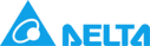
Chapter 3 Creating and Editing Screens
All Screen
This causes ScrEdit to navigate all screens and find the word or phase that the
user is looking for. The output window will display all matching words or
phases. When the user double clicks the word or phase, ScrEdit will also jump to
that location of the matching word or phase.
This causes ScrEdit to navigate all screens and find the word or phase that the
user is looking for. The output window will display all matching words or
phases. When the user double clicks the word or phase, ScrEdit will also jump to
that location of the matching word or phase.
Type:
Text
To specify the data type as Text, click the Text button
To specify the data type as Text, click the Text button
Read Address
To specify the data type as Read Address, click the Read Address button.
To specify the data type as Read Address, click the Read Address button.
Write Address
To specify the data type as Write Address, click the Write Address button.
To specify the data type as Write Address, click the Write Address button.
All Address
To specify the search to look for all data types, click the All Address button.
To specify the search to look for all data types, click the All Address button.
Check Box:
By checking Match whole word only check box, the system finds only the
words or phrases that the user entered. If the user does not select this option,
the system finds all contents that include the words or phrases that the user
entered.
words or phrases that the user entered. If the user does not select this option,
the system finds all contents that include the words or phrases that the user
entered.
By checking Support Multi-Language Finding check box, the system finds all
multi-language contents that include the words or phrases that the user
entered. The user can use the Support Multi-Language Finding option when
finding texts.
multi-language contents that include the words or phrases that the user
entered. The user can use the Support Multi-Language Finding option when
finding texts.
3.6.9 Replace
To replace the content that matches the replace criteria, select Edit > Replace or press Ctrl +
R. The user can replace element text, read address, or write address on the current screen or
all screens. The replacement data type can be Bit, Word or Double Word. The user can change
the data type only for read addresses and write addresses. The replacement data may exists
in Element, Macro, Control Block, Status Block, History Buffer, Alarm and Recipe. When read
addresses and write addresses are selected, the user can choose where to find and replace
the content that matches the replace criteria (the items for replacement).
R. The user can replace element text, read address, or write address on the current screen or
all screens. The replacement data type can be Bit, Word or Double Word. The user can change
the data type only for read addresses and write addresses. The replacement data may exists
in Element, Macro, Control Block, Status Block, History Buffer, Alarm and Recipe. When read
addresses and write addresses are selected, the user can choose where to find and replace
the content that matches the replace criteria (the items for replacement).
Revision May, 2010
3-53