Jabra GO 6470 Manuel D’Utilisation
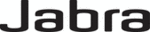
52
en
g
li
sh
Jabra GO 6470 User manUal
8.5 Phone Menu
when you are on a call, you can access the phone menu (Desk Phone / PC & Softphone/ Mobile Phone menu)
by touching on the phone icon itself, as shown below.
1
1 Mute: enables you
to mute/unmute the
microphone on your
headset. you can also do
this by double-tapping
the touch-panel on the
side of your headset.
pC & sOftphOne
Figure 55: Displaying the phone menu
Note: you can also access the phone menu for a target mobile phone and softphone — but not desk
phone — in the idle state. the menu options are different for an active and an idle phone; see below.
to view/edit the settings available here, touch one of the following options from the Desk Phone / PC &
Softphone / Mobile Phone menu:
- Hold: enables you to put your current call on hold. Once you put a call on hold, this menu option is removed.
note that you cannot put a desk phone on hold — this menu option is not available for desk phones.
- Audio on-hold: enables you to put your current call on hold — that is; put it into the background but not end
it. the audio link to the headset for this call is broken. see the section “Audio on-hold” for more.
- PC Audio Communication: this is only shown if your pC is the target phone and it is idle (has no active call).
this opens a pC audio communication link — a pseudo call — that is used for web conferencing and non-
supported softphones. see the section “Web Conferencing” for more.
- Disconnect / Connect: this is only shown if your mobile phone is the target phone and it is idle (has no
active call). this forces the headset to disconnect / connect to the mobile phone. see the section “Forcing
Reconnection/Disconnection via the touchscreen” for more.