VTech a700 Manuel D’Utilisation
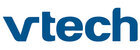
4 Enter your message using the keypad (discussed in
‘Enter text’ on the next page), then
c to confirm,
Note: your phone includes a word prediction feature
to help you to enter text more quickly - please refer
to
to help you to enter text more quickly - please refer
to
the section ‘Using predictive text’ for details.
5 When your message is complete, either:
• Press
), or
•
c to view the message menu and then c again
to select Validate.
to select Validate.
The message menu will be displayed.
6 You now have a choice:
• Send the message immediately -
c to select
Send
, or
• Save the message to send (or re-edit) later -
e to
select Save,
c to enter,
• Parameters
c to select
•
e to choose either Service center (Message
centre number) or Validity period
centre number) or Validity period
c to select
7 The
icon will be displayed so that you can
choose how to address the message:
• Send to an entry in your Phonebook -
e to choose
the required recipient,
or
• Information sent by the network to mobile phone
users within a certain area. This is called cell broadcast
and can include local information with relevance to
your current vicinity. There may be network
subscription charges for some services.
and can include local information with relevance to
your current vicinity. There may be network
subscription charges for some services.
When you create messages on your phone, they are sent
to a centralized service centre using a special phone
number supplied by your network. Once received at the
service centre, the message is then transmitted over the
network to your intended recipient.
to a centralized service centre using a special phone
number supplied by your network. Once received at the
service centre, the message is then transmitted over the
network to your intended recipient.
Note: when creating or reading a text message you can
use the volume buttons to the left of the display to
increase or decrease the text size for easy reading.
use the volume buttons to the left of the display to
increase or decrease the text size for easy reading.
Creating text messages
1 From standby,
c to enter the menu,
2
e to select Messages, c to enter,
3
e to Write message, c to enter,
You have a choice:
You have a choice:
• Start a completely fresh message -
e to select
Create new
,
c to enter,or
• Use predefined text as the basis for your message -
e to Use predefined, c to enter,
•
e to select the required message, c to
confirm,
confirm,
Messages
20