Beha Amprobe GT-800 STD KITVDE-tester 4472062 Manuel D’Utilisation
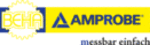
Codes de produits
4472062
GT-600/GT-800 Instruction Manual
54
Memorizing Example
In order to save measurement result to a particular storage address, follow the
following instructions:
following instructions:
1) Carry out the measurement.
2) Press the “SAVE” function key (5).
3) Level “CLI” (client) is already marked. Select already entered
2) Press the “SAVE” function key (5).
3) Level “CLI” (client) is already marked. Select already entered
client/customer by using the “
◄” and “►” menu keys. If wished client
is not entered yet, then setup a new client by using menu key “
►”,
offered default name is “NEW”. Press the “MOD” menu key and delete
default name “NEW” by using the “
default name “NEW” by using the “
” menu key.
4) Enter a new client name, for example “CLIENT 001”, by using the “
▼”
and “
▲” menu keys. Confirm the entry by pressing the “
” key, cursor
will move to the next address level (APP).
5) Select already entered appliance by using the “
◄” and “►” menu keys.
If wished appliance is not entered yet, then setup a new one by using
the menu key “
the menu key “
►”, offered default name is “NEW”. Press the “MOD”
menu key and delete default name “NEW” by using the “
” menu key.
6) Enter a new appliance name for example “APPLIANCE 001” by using
the “
▼” and “▲” menu keys. Confirm the entry by pressing the “
”
menu key, cursor will move to site level (SIT).
Note! (GT-800 only)
If STANDARD barcode mode is selected (see page 49), then all 17
characters are reserved for appliance code.
characters are reserved for appliance code.
If COMBINED barcode mode is selected, then first three digits are
reserved for AUTO test code and the rest 14 digits are reserved for
appliance code. First three digits must obligatory fit to one of available
AUTO test codes (145-151, 160, 161, 241-244, 131-137, 231-234, 301-
317), see the chapter “AUTO Test (GT-800 only)” on page 42 otherwise
warning “INVALID AUTO TEST” will be displayed after entering the
appliance.
reserved for AUTO test code and the rest 14 digits are reserved for
appliance code. First three digits must obligatory fit to one of available
AUTO test codes (145-151, 160, 161, 241-244, 131-137, 231-234, 301-
317), see the chapter “AUTO Test (GT-800 only)” on page 42 otherwise
warning “INVALID AUTO TEST” will be displayed after entering the
appliance.
Example
1:
APP
:145COMPUTER (inversed APP presents selected COMBINED mode)
AUTO test 145 is dedicated to appliance COMPUTER, so this AUTO test
will be offered in AUTO function
will be offered in AUTO function
Example
2:
APP :COMPUTER (non inversed APP presents selected STANDARD mode)
No AUTO test is dedicated to this appliance
7) Enter or modify already entered site by pressing the “MOD” key first
then using the “
▼”, “▲” and “
” menu keys. Confirm the entry by
pressing the “
” menu key, cursor will move to location level (LOC).
Note! Entry of site is not obligatory as it is considered just an appendix
to the appliance.
to the appliance.
8) Enter or modify already entered location by pressing the “MOD” key
first then using the “
▼”, “▲” and “
” menu keys. Confirm the entry
by pressing the “
” menu key, cursor will move to description level
(DES).
Note! Entry of location is not obligatory as it is considered just an
appendix to the Appliance.
appendix to the Appliance.